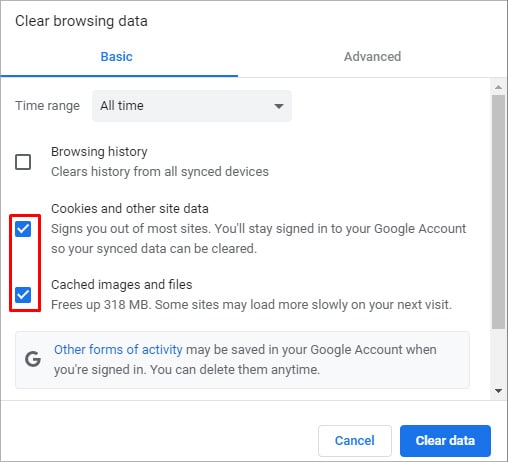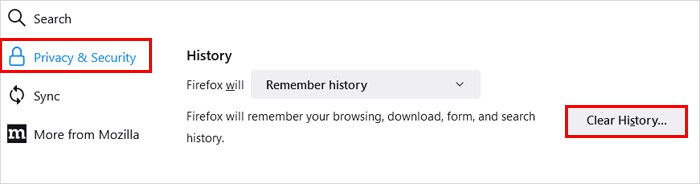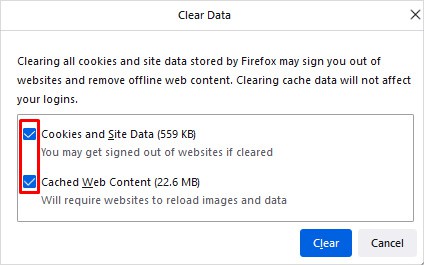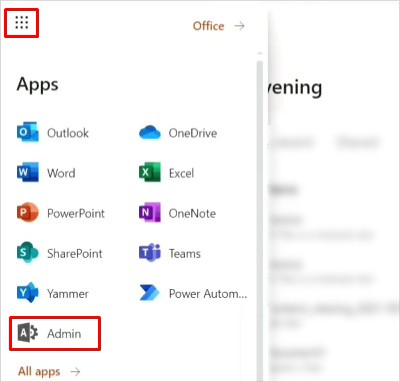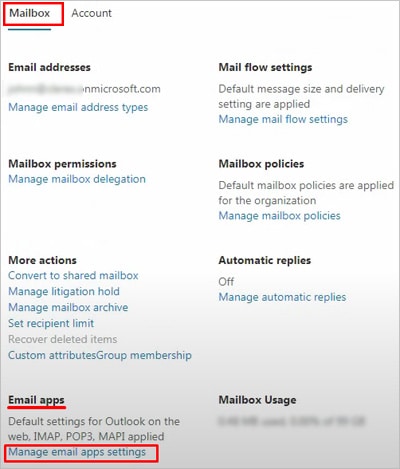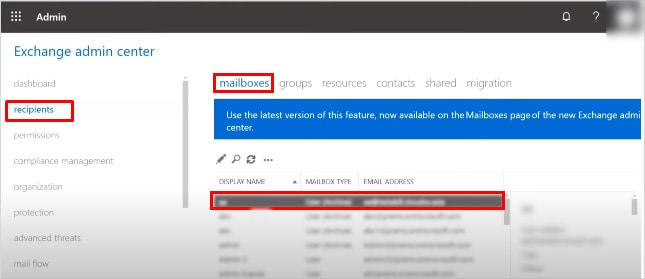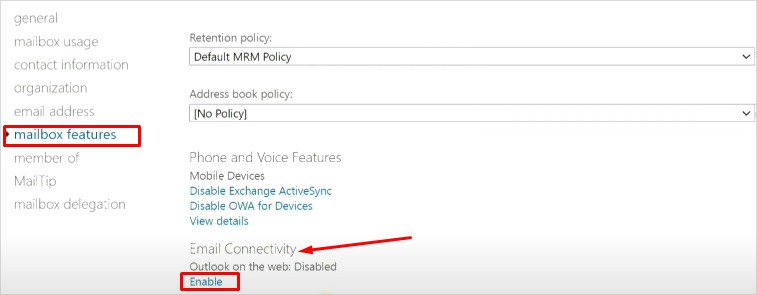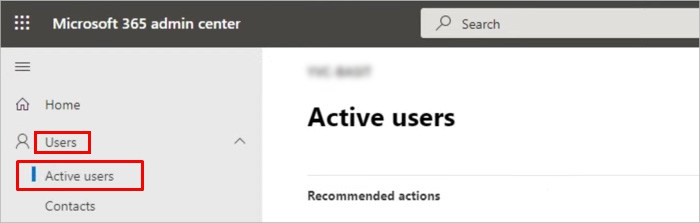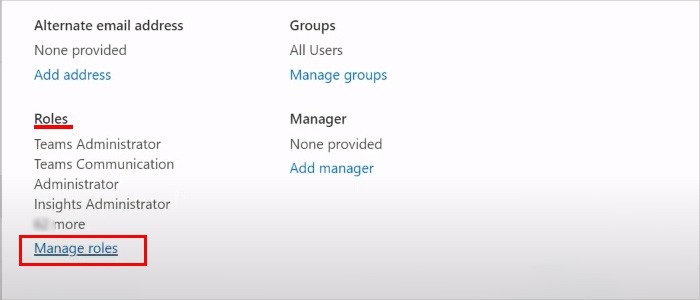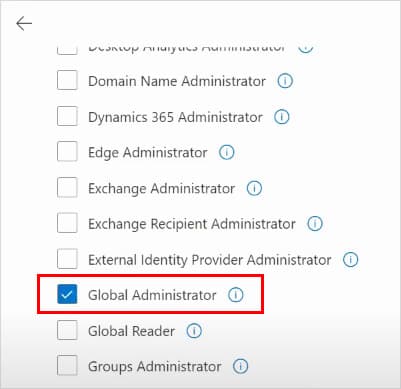The error comes in various forms such as mailbox not found, protocol disabled, repeating redirects detected, etc. When this happens, Outlook prevents you from checking and accessing your mailbox. Sometimes it’s just a minor glitch, so refreshing the webpage should fix the issue. In this article, we have listed various reasons why the error occurs in the first place and how to get rid of it.
Why the “Outlook Error 500” Occurs?
How to Fix the “Outlook Error 500” Error Message?
Before moving on to the fixes below, you can check the Microsoft 365 Service health status to know if the service is not accessible at the moment.
Outlook on the web setting disabled Browser cache corruptedPoor internet connectionToo many roles assigned to a single userIncorrect date and time setting
If the service is down from their side, you have no option but to wait for them to resolve the particular issue. Otherwise, you can continue applying the fixes explained in the article below.
Check Network Status
The above error can appear simply because of a bad network connection. So, check if you are offline or if the network connection speed is slower than usual. If you have a stable internet connection and the problem still persists, you can consider other fixes.
Clear Browser Cache/Cookies
First, enter into an Incognito mode and check if you can access Outlook emails without the error. To open an Incognito mode, you can use the Ctrl + Shift + N shortcut on Windows and Command + Shift + N on Mac. Incognito mode is referred to as private mode on the Safari browser. Refer to our other article to enable private mode on your Safari browser. If it works, your browser cache might be corrupted, and you need to clear it. Anyway, you can clear the browser cache/cookies as follows. On Chrome On Firefox Furthermore, update your browser to the latest version and see if the issue has been resolved.
Enable Outlook on the Web
The Outlook on the web (OWA) setting is enabled by default. However, if your admin has turned it off manually from the Exchange Admin Center, you can encounter the 500 error message. Therefore, you have to enable it if possible or ask the admin to do it. You can enable the OWA option as follows: Alternatively, you can click Classic Exchange admin center under the Admin centers section and enable the OWA as follows:
Manage the Administrator Roles
Assigning too many roles to one user can result in the above error. So, you need to remove all the roles except the global administrator. Here’s how to do it:
Use the Correct Date and Time
If your system is lagging behind or ahead of the current time, you could see the above error. So, to fix the above issue, consider adjusting your date/time settings and using the correct one.
Disable the Antivirus
Sometimes the antivirus firewall can prevent your system from connecting to Outlook. So, to resolve the 500 error, consider disabling the antivirus and check if you get the error. But, since disabling antivirus makes your system vulnerable to viruses, only do this temporarily and enable the antivirus once Outlook works as usual.