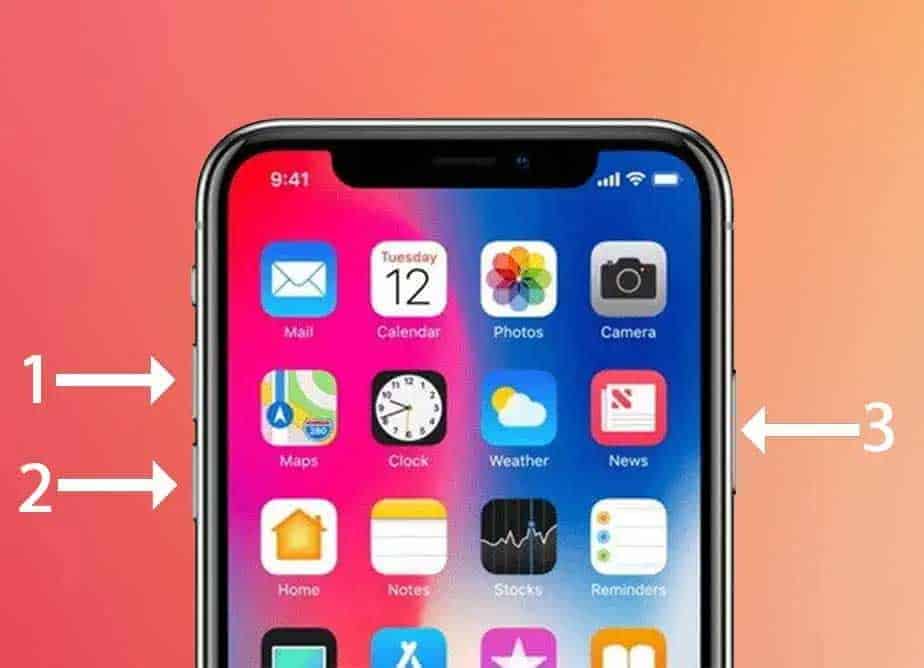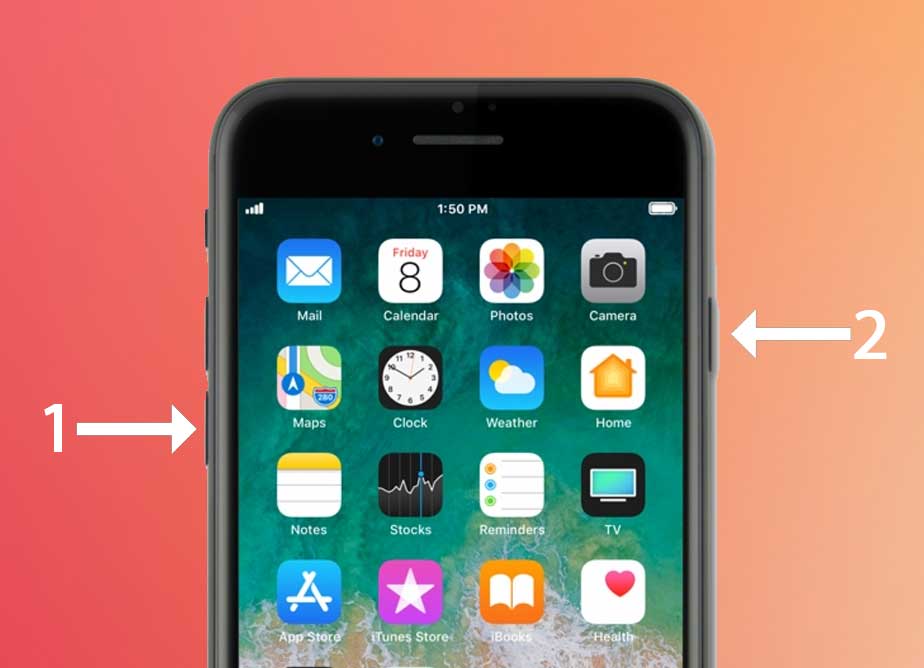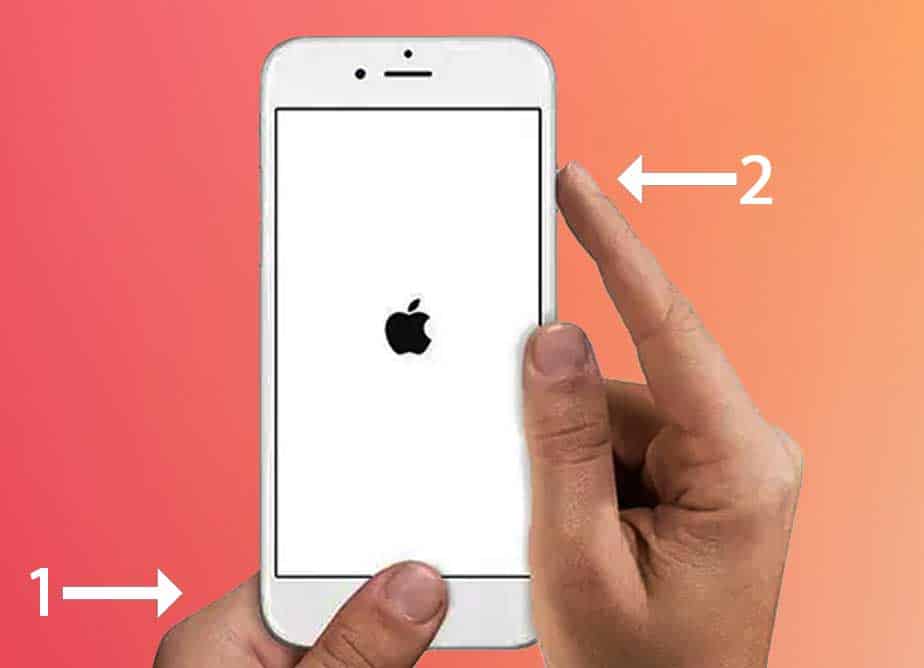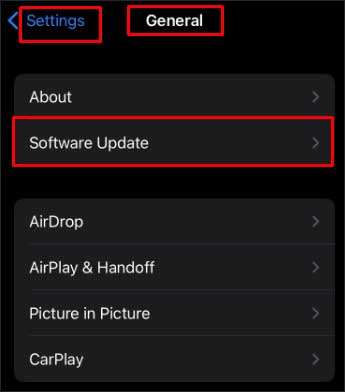But, a faulty can lightning port can also be due to rare software glitches. Now, let’s move on and explore more of such causes and the several methods to fix the lightning port.
How to Fix Apple Lightning Port Not Working?
Before we take help from the solutions below, it’s best to check if the power adapter is working properly. You can do so by trying another adapter. You can also use a MagSafe power adapter for Mac if you don’t have an iPhone charger. Or, you can also try plugging the adapter into another power outlet. If your adapter is working fine, we can move on to the following fixes:
Check if the Lightning Port is Damaged
One of the first things to look for in a faulty lightning port is to check if there are any damages of three types.
Hardware Damage
Using a flashlight, check if there are cracks or broken parts inside the lightning port. To fix such serious damage, it’s best to let the professionals handle it. So, take your iPhone to your local electronics repair store or an Apple store.
Damage Due to Debris
If there are a lot of dirt particles or thick layers of debris inside the port, it will have difficulty working properly with the lightning connector. You can use small objects that don’t have a sharp tip, like the SIM ejector or a toothpick, to take the dirt out of the port slowly. However, it’s a good idea to take out your phone case before removing the dirt from the port. To clean dust particles, you can also twist a small piece of tissue paper and turn it into a sharp edge. Then, insert it and wipe it from side to side to get the excess dust off the port.
Water Damage
Did your iPhone lightning port get water inside it recently? Is your phone giving you Liquid Detection alerts? If yes, the port not working is a major sign of water damage or corrosion. If the water has gotten deep inside your phone, it can affect the health of the internal hardware components. In a case like this, we advise you not to expose your phone to the sun for long hours immediately. Do not use the traditional dry rice or hot blow dryer technique. If you can’t notice other signs of serious damage, you might still be on time to revive your phone by taking it to the Apple Repair Center.
Check if the Lightning Cable is Damaged
Sometimes, it could simply be that the lightning cable is not working instead of the port, causing your iPhone not to charge. So, it’s important to check the condition of the cable. Firstly, try connecting another lightning cable to your iPhone. If the second cable works fine, your lightning port also works normally. Then, we’ll need to consider these factors:
Is Your Lightning Cable Broken?
Apple’s lightning connectors are pretty fragile. So, check if there are any signs of damage from the start to the end of the cable. Are there any tears or naked wires coming out from the rubber sheath? If the lightning cable looks fine but is still not working, try the cable on another iPhone. This is because not all damages are visible. The wires could be bent or broken even inside the outer layer of the cable.
Is Your Lightning Cable Apple-certified?
Since the design of the cable is very simple, it can be tricky to distinguish it from a fake or uncertified cable. But, we recommend verifying if you’re using a genuine cable. One of the many ways to identify a counterfeit Apple connector is by checking the writing on the outer layer. Your Apple cable must have “Designed by Apple in California Assembled in China/Vietnam/Indústria Brasileira” written on it, followed by a 12-digit serial number. This writing is grey in color, the font size is very small, and it is located seven inches far from the USB connector. So, it might take a while to spot it.
Force Restart iPhone
Besides the hardware issues, the lightning port may not work due to software glitches. You can fix such issues by hard resetting your phone. Here’s how you can perform it on different iPhone models: For iPhone 8 and Above For iPhone 7 Press and hold the Volume Down button and the Sleep/Wake button. Keep doing this until you can view the Apple logo. For iPhone 6S Keep holding down the Sleep/Wake button and the Home button. Then, release the buttons after you see the Apple logo.
Update iOS
Another way to help fix a faulty lightning port is simply updating your iOS version. Doing so will fix any compatibility issues between your iPhone and other Apple accessories, like the lightning connector. To update your iPhone, follow these steps: Even though this method may seem insignificant, it’s worth giving it a shot.
Alternatives when Lightning Port is not working
If your lightning port is still not working after applying the solutions above, you can opt for these alternatives temporarily.
Wirelessly Charge your iPhone/AirPods
The first alternative is to simply use a wireless charger for your iPhone and other Apple accessories, like your AirPods. Make sure to position your Apple devices correctly on the wireless charging pad. Additionally, your wireless charging mat needs to meet the Qi standard.
Transfer Files Using iCloud or AirDrop
Besides charging, it’s common to use the lightning connector to the port to transfer files from your iPhone to another device. But, when the port is not working, you can safely rely on wireless methods, like the iCloud or AirDrop. You can upload your files to iCloud Drive and access them from any other device or browser. Similarly, open any file/document and tap on the Share button to use the AirDrop function. Finally, you also won’t need to use the lightning port if you want to transfer everything from one iPhone to another. You can seamlessly follow the QuickStart process over Wi-Fi.