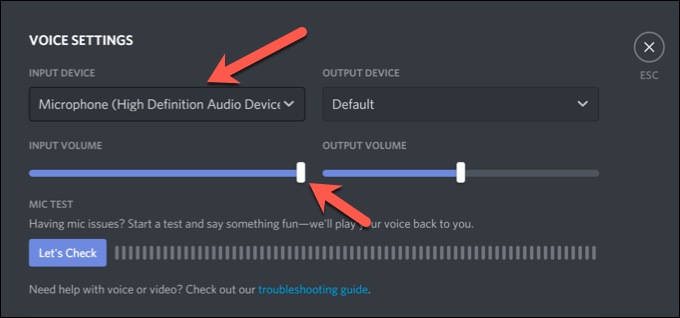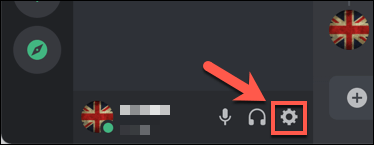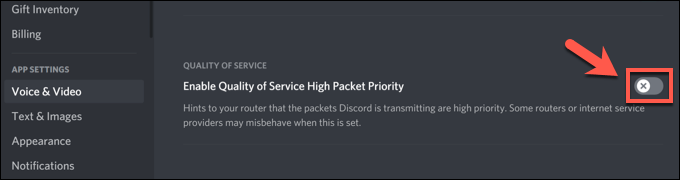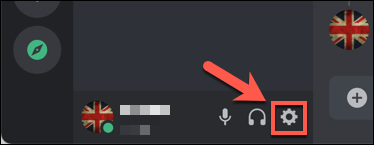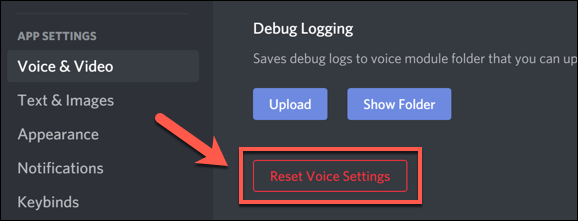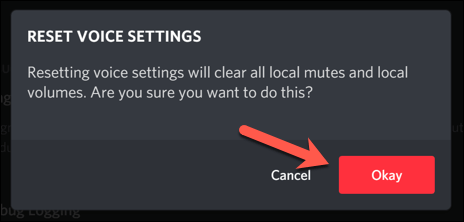This all rests, however, on whether your PC or Mac has a working microphone. If your Discord mic is not working, either from robotic voice issues or with no recorded input detected at all, you’ll need to troubleshoot the problem. Here are several ways you can fix a broken Discord mic issue.
Check Discord Permissions (and Run as Administrator)
All major operating systems, including Windows and macOS, make efforts to limit access to certain hardware like your microphone and webcam to help protect your privacy. If Discord doesn’t have the necessary access, you’ll need to allow it first before you can use your microphone.
Switch to Push to Talk Mode
By default, Discord will record and send all mic input to users in a voice channel. Some users, however, have reported that switching to push to talk mode can resolve issues with patchy or broken mic input. With push to talk enabled, you’ll need to select and hold the key you selected above to allow users to hear you. This should help to resolve certain mic output issues, especially if your mic sensitivity is too high.
Check Microphone Input Volume
If your Discord mic is not working, it’s important to test your microphone to make sure that your system’s microphone input settings are correct. If your mic is muted, has a low volume, or is set to use the wrong input device, your friends might not hear you in a voice or video chat on Discord.
Disable Network Quality of Service Settings on Discord
If your Discord mic is working, but it has issues with a bad connection or voice distortions, you may need to disable Discord’s Quality of Service (QoS) settings in the desktop app. Discord uses this to ensure that traffic from Discord is prioritized over your network, but it has been known to cause issues for some users.
Reset Discord Voice Settings
If you’ve changed certain settings and caused your Discord mic to stop working, you may need to reset them. You can reset Discord’s voice settings in the app or web client. Resetting your voice settings will return them to the default configuration. You may need to manually change certain settings (such as your input device and volume levels) at this point to ensure your mic is working correctly.
Consider New Hardware
If your microphone still isn’t working in Discord, it may point to a hardware issue. This is especially true if you discover your microphone isn’t working at all in other apps, including in your operating system’s settings menu. Switching to new hardware may seem drastic, but if your mic is broken and you can’t fix it locally, this may be your only way to fix the problem. A new microphone can also resolve other issues, such as excess background noise that can leave your voice calls distorted. A good live streaming microphone makes all the difference when you’re chatting with your friends on Discord and other platforms, especially if you’re currently using a low-quality built-in laptop or webcam microphone for voice communication.
Fixing Discord Issues
The steps above should help you resolve lingering issues with your Discord mic. If it doesn’t work, you may need to think about reinstalling the Discord app or switching to Discord in your browser instead. Of course, if your hardware is the problem, it might be time to upgrade your mic or switch to a new headset instead. Even if your Discord mic is working, you may need to resolve other issues. For instance, if Discord is stuck on the connecting screen, or if you’re seeing a RTC connecting error, you may need to look at troubleshooting the connection to your internet or local network, especially if packet loss is causing the problem.


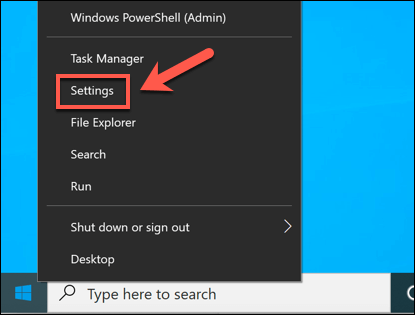
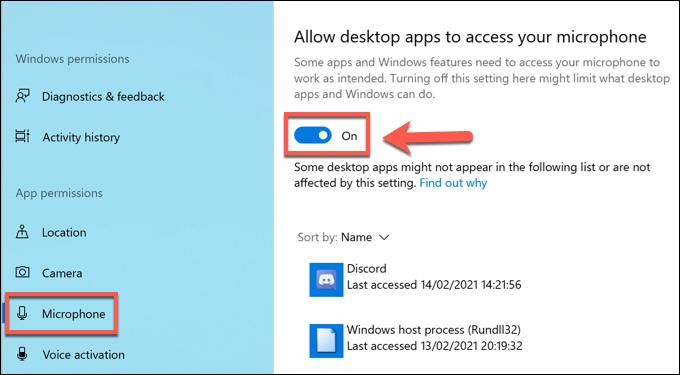
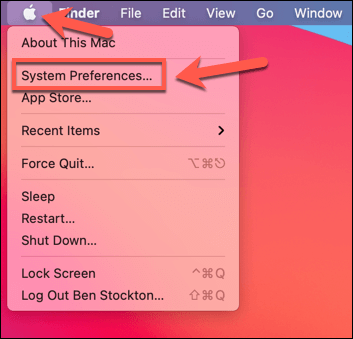
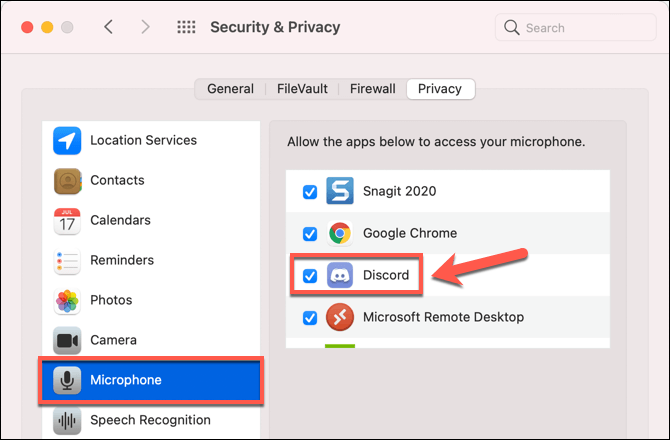
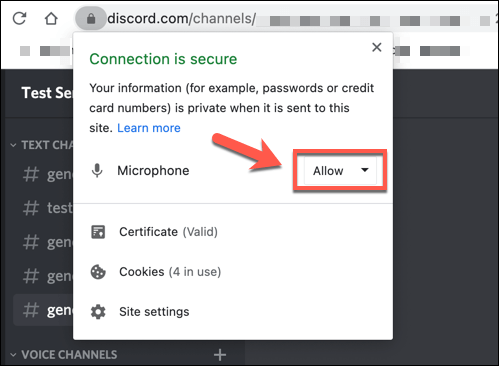
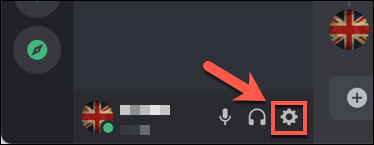
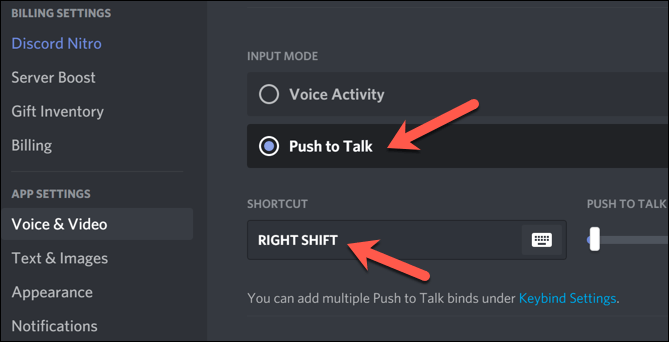
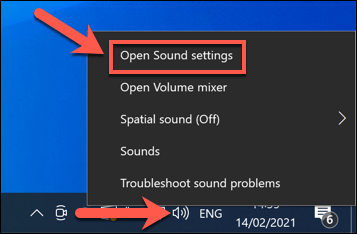
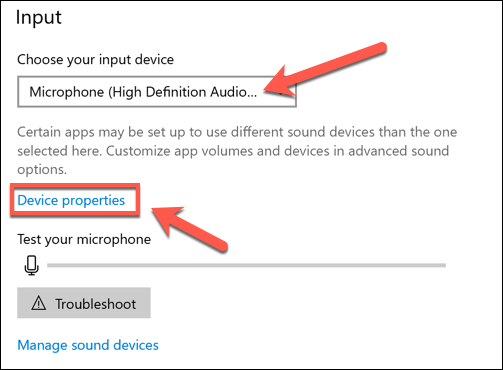
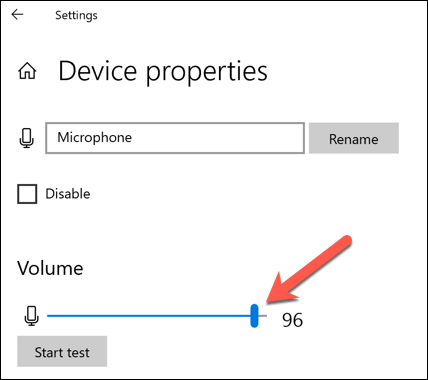
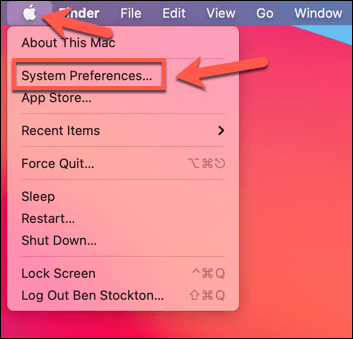
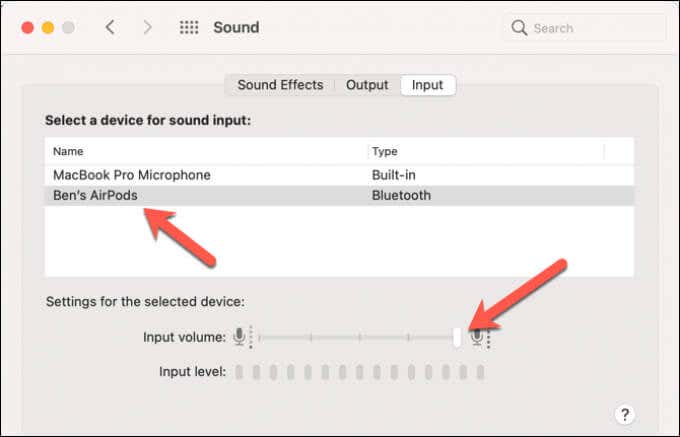
![]()