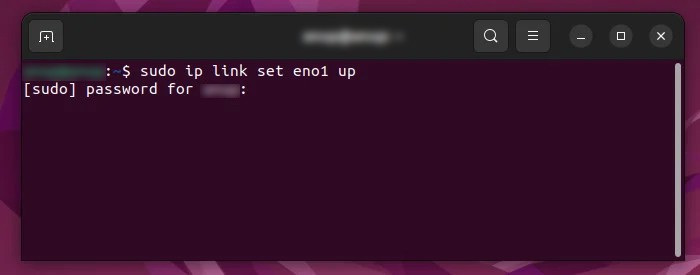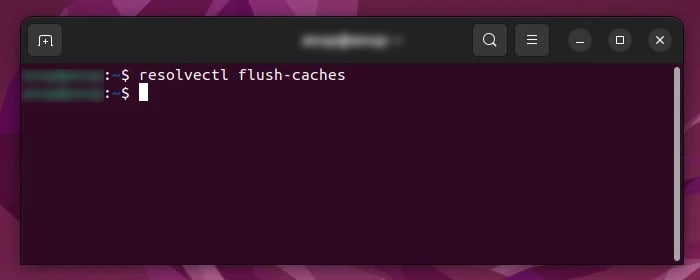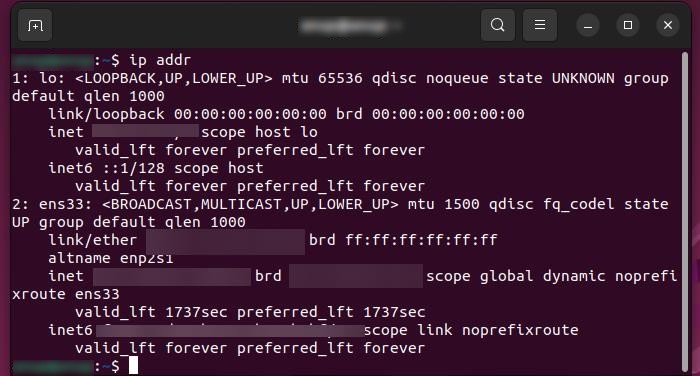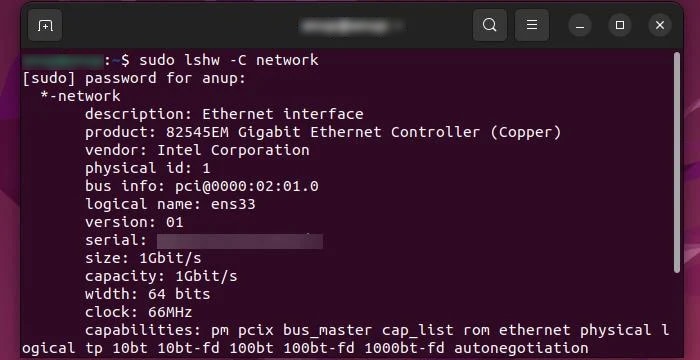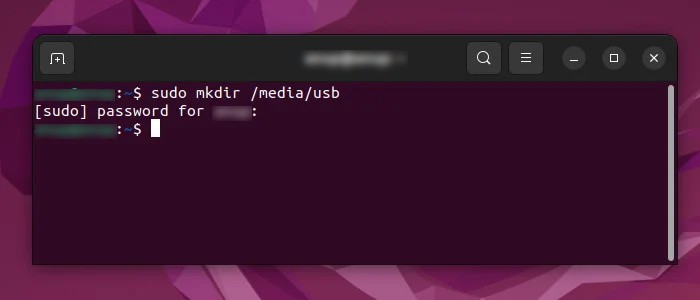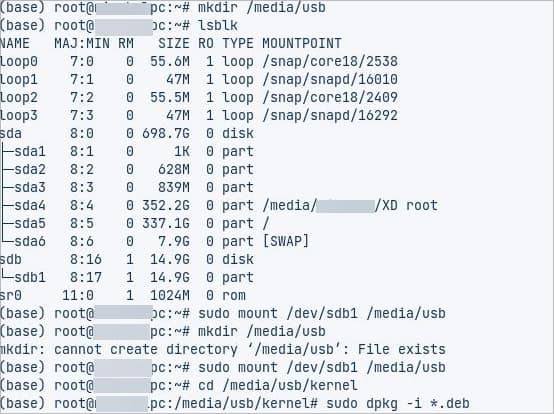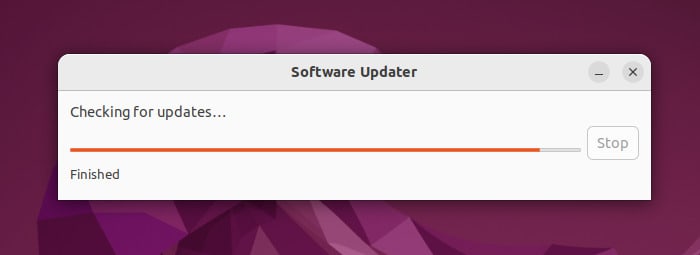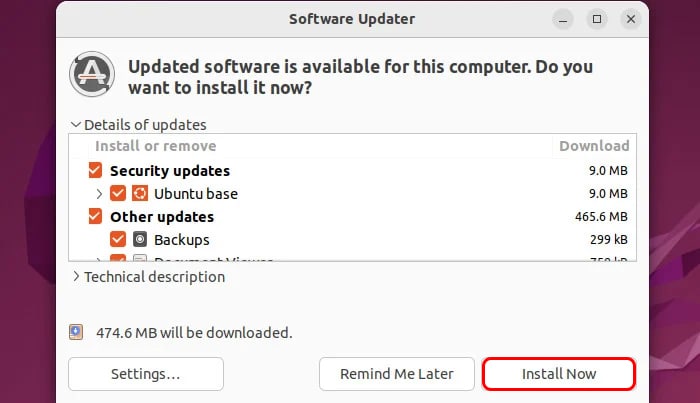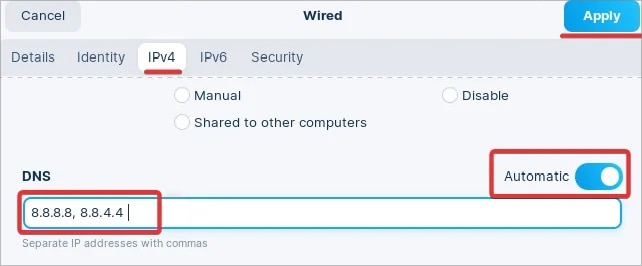If you run Ubuntu on your computer and your Ethernet appears to be malfunctioning, there might be several reasons for it. The most probable reason for the issue is the Kernel not supporting the Ethernet adapter. Or, if you have recently installed Ubuntu or updated to a recent version, this is very common. We will further discuss this issue and suggest some fixes that might help you resolve the issue.
What Causes the Ethernet to Not Work?
Fixes for Ethernet Not Working on Ubuntu
We have already discussed that Kernel issues are the most evident reason the Ethernet not working in Ubuntu. We will suggest the fixes for this problem in the later part of this article. However, we cannot sideline some minor reasons that can bring issues of Ethernet.
Damaged Ethernet port or cableIssues with the Ethernet package Network configurations
Therefore, the first obvious thing to do is to connect the cable to a different Ethernet port on your router and see if that helps. Also, there might be some temporary glitches in the system that get fixed with a normal system restart. Moreover, verify that the internet works using the Wi-Fi network. If everything appears to be in check, the Ethernet cable might be the culprit. If you have a spare cable, you might test that as well. If none of these solves the problem, try these fixes and check if it brings back your internet.
Enable Ethernet Connection
If the Ethernet is not functioning, it can also be that the port has been disabled. Ubuntu users can easily enable the Ethernet through the terminal. First of all, you have to determine the Ethernet interface using the terminal. Here’re the steps:
Restart Network Manager Service
This is a system that manages the network interfaces on Ubuntu. If the Ethernet is not working, it might also have something to do with the Network manager service. Therefore, restarting the service can give you results. Here’s how you can do it: Restart the computer at the end of the process. Finally, check the internet to see if the Ethernet works now.
Reset the Network Settings to default
Linux users are frequently toying with their system configurations and this might also involve the network settings. Reset the network settings to default in case any modified settings have hindered the internet. Here are the steps you can follow to reset the network settings. Restart the computer at the end of the process. This reverts the network settings to their default. Finally, check the internet to see if the Ethernet works now.
Install Network Packages
The Ethernet might not work if the network drivers are not installed on the computer. To resolve the issue in this case, use this method to identify the network adapter and install the right driver for it. Follow these steps:
Install New Kernels
As reported by most Ubuntu users, installing stable kernels solved the issue for them. For your convenience, we have given the links to the kernels below. Version 5.9 is found to be more stable and also fixes the Ethernet issues. You can even download the latest updates from the website if you want. Follow these steps to download and install the kernel:
Update the OS
If you are still unable to fix the Ethernet, try performing system updates. The regular updates of Ubuntu give tons of bug fixes and performance improvements. Follow these steps to perform a system update. You can use the simple GUI update application in Ubuntu or use command lines as well for performing an update. For using the software updater follow these steps: In order to Update using the Terminal, run this command, sudo apt update && sudo apt upgrade -y When the update completes it might get your Ethernet issue fixed and make the internet up and running.
Change the DNS
The Ethernet problem is most likely to take the blame for the internet outage. However, DNS is also essential for the internet to function correctly. Setting a good DNS server address can make a whole lot of difference in this. Furthermore, you can use Google’s or Cloud fare’s DNS instead of the ISPs to make the internet more stable and secure. If you want a secure one go for Cloudfare’s DNS while you could choose Google’s for reliability. This might even solve the Ethernet issue for you. Here’s how to set a new DNS on your Ubuntu device: