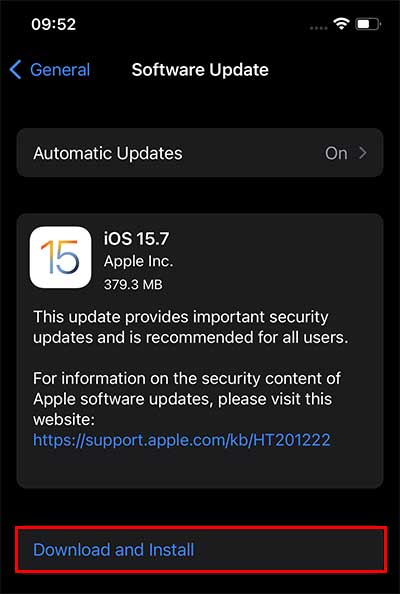Without selecting the Trust option, it becomes impossible for your iPhone to establish a connection with the computer. Hence, the computer fails to detect your phone, and you cannot access your phone’s information. This article will help you identify the root causes and guide you through several fixes.
Why ‘Trust This Computer’ is not Showing while Connecting iPhone?
How to Fix Trust This Computer Not Showing While Connecting iPhone?
For starters, you can unplug the lightning to USB wire from the computer’s port and replug it. Also, try changing the computer’s port. If nothing is wrong with the USB port, try changing the USB cable. We also urge you to clean the computer’s USB and the iPhone’s charging ports. You can use a non-static brush to clean the ports. A strong blow can help remove dust or dirt particles from the port. Also, refrain from using knock-off USB cables, which can hamper the iPhone’s battery health and hinder sync. Another troubleshooting method is to restart your iPhone and the computer. Sometimes, the issue can emerge due to bugs and technical glitches. So, restarting the device will eradicate such issues and gives your device a new beginning. And if it doesn’t suffice, you can also force reboot your iPhone.
Reset Trust Settings
When the Trust This Computer doesn’t pop up on your iPhone, you can reset Trust Settings. There might be some software malfunction hindering the connection between your computer and the iPhone. You can reset your iPhone’s location and privacy settings to reset the Trust Settings. Doing so will also erase all the location settings and set it back to default. Apart from this, you can also delete the contents of the Lockdown Folder from the computer to reset the Trust Settings on your iPhone. To do so,
Reset Network Settings
Another option to try is the Reset Network Settings. When you opt for this option, the preferences settings for your iPhone will also be reset along with cellular settings, Wi-Fi network settings, and others.
Enable Driver for All USB Ports
Your iPhone cannot communicate with your computer when the USB ports of the computer are disabled. Therefore, you need to check Device Manager and ensure all ports are enabled.
Update Apple iPhone Driver and Apple Mobile Device USB Device
The Apple driver that shows up when you plug your iPhone into the computer manages your phone’s connection to the computer. The problem we are discussing can occur if the driver is outdated or corrupted. Another driver that aids the communication between your iPhone and computer is Apple Mobile Device USB Device. If it is outdated, it can also lead to an existing problem. So, you need to check the steps below to update the Apple iPhone driver and Apple Mobile Device USB Device.
Update iTunes
If your computer has a dated version of iTunes, it is prone to this issue. It is necessary to keep iTunes updated to be compatible with your phone. Also, it helps to provide better optimization for your device.
Update iOS
Your iOS build may be buggy, because of which you may encounter the issue. In such a case, you need to get the latest update for your iOS. With the latest iOS release, Apple developers rectify the existing problems from the iOS and help you get a seamless experience. On iOS
Update Your PC
The issue can also be subject to bugs and technical malfunctions on your computer and iPhones. For that, you need to update your computer. Further, it helps to eliminate the risk of crashes and enhances your computer’s performance. On Windows On Mac