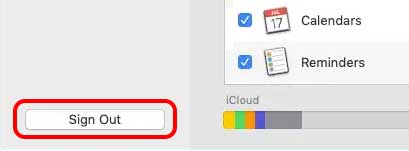If you’re having trouble switching between devices using handoff, we’re here to help. Here are the causes and fixes to Handoff not working on iPhone and Mac.
Handoff Not Working on iPhone and Mac
How to Fix Handoff Not Working on iPhone and Mac?
After you’ve diagnosed the problem, you can proceed to the relevant solutions. The solutions are pretty straightforward, so you can easily try the fixes discussed in this article on your own. From switching your Apple ID to factory resetting your devices, here are some fixes for how you can fix a malfunctioning Handoff on your iPhone and Mac. Here is a list of reasons why Handoff may be malfunctioning:
Handoff Turned Off: The handoff feature must be enabled on both your iPhone and Mac. You may have forgotten to turn it on from your Apple settings.Different Apple ID: Handoff only works for devices that share an Apple ID. If your iPhone and Mac have different Apple IDs, you cannot switch between your devices through this technology.Bluetooth Turned Off: Handoff uses Bluetooth to make your devices communicate. If you have your Bluetooth disabled, the transmission of information is interrupted.Devices Not in Range: Your iPhone and Mac must be within the range of 33 feet of each other. Your devices cannot establish connections if they’re farther from this range.Wi-Fi Disabled: Your devices must be connected to the same Wi-Fi network. If either of your Wi-Fi is turned off, the devices fail to create a network to exchange information.Unsupported Application: It is possible that the application you’re trying to shift to the other device does not support Handoff. First-party applications that support Handoff are Safari, Mail, Contacts, Keynote, Pages, Calendar, Maps, and Numbers. There are a few third-party applications like Deliveries and Airbnb support Handoff. Incompatible Software: Handoff is only compatible with iOS 8 and later for iPhones and Mac OS X Yosemite or later for Macs. If you do not meet the required iOS or macOS version, Handoff won’t work on your device.Outdated software: If you do not update your system periodically, many features do not work optimally. The bugs from the previous installation also remain unsolved, leaving your devices vulnerable.
Enable Handoff
You can enable Handoff from the settings application on your iPhone and System Preferences on your Mac. If your Handoff is already enabled, turn it off and on again. Follow these steps to toggle on Handoff for both iPhone and Mac: On iPhone On Mac
Switch Apple ID
You must be logged in to the same Apple ID on both devices. Either log in to the Apple ID that is logged in to your Mac on your iPhone or vice versa. Follow these instructions to change your Apple ID on both your iPhone and Mac: On iPhone On Mac
Turn on Bluetooth and Wi-Fi
You need to enable Bluetooth and Wi-Fi on your iPhone and Mac. In addition, the Wi-Fi network in your should be the same. Handoff will use these technologies to let each device interact with one another. Bring the devices in range and follow these steps to enable Bluetooth and Wi-Fi for both iPhone and Mac: On iPhone On Mac
Reset Network Settings
It is possible that something is wrong with your device’s network. When this happens, your device may face issues with sending and receiving information. As Handoff is completely network-based, this might prevent it from functioning smoothly. You can solve this issue by resetting your Network Settings. When you reset the network settings, all related information, including your Bluetooth, Wi-Fi, and hotspot, is removed. This gives your device a clean slate to work on. Follow these steps to set your network settings: On iPhone On Mac
Factory Reset
If non of the solutions mentioned above apply to you, you might have to factory reset your devices. Firstly, try connecting your iPhone to another device. If you face similar problems, reset your iPhone. If your iPhone connects to another device successfully, reset your Mac. Follow these instructions to factory reset your iPhone or Mac: On iPhone On Mac Turn on Handoff following the steps mentioned under Enable Handoff and test whether the feature is working.