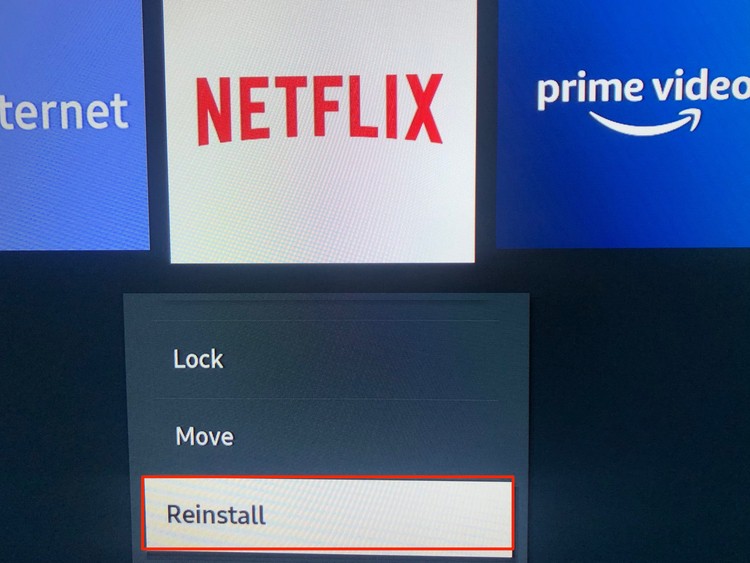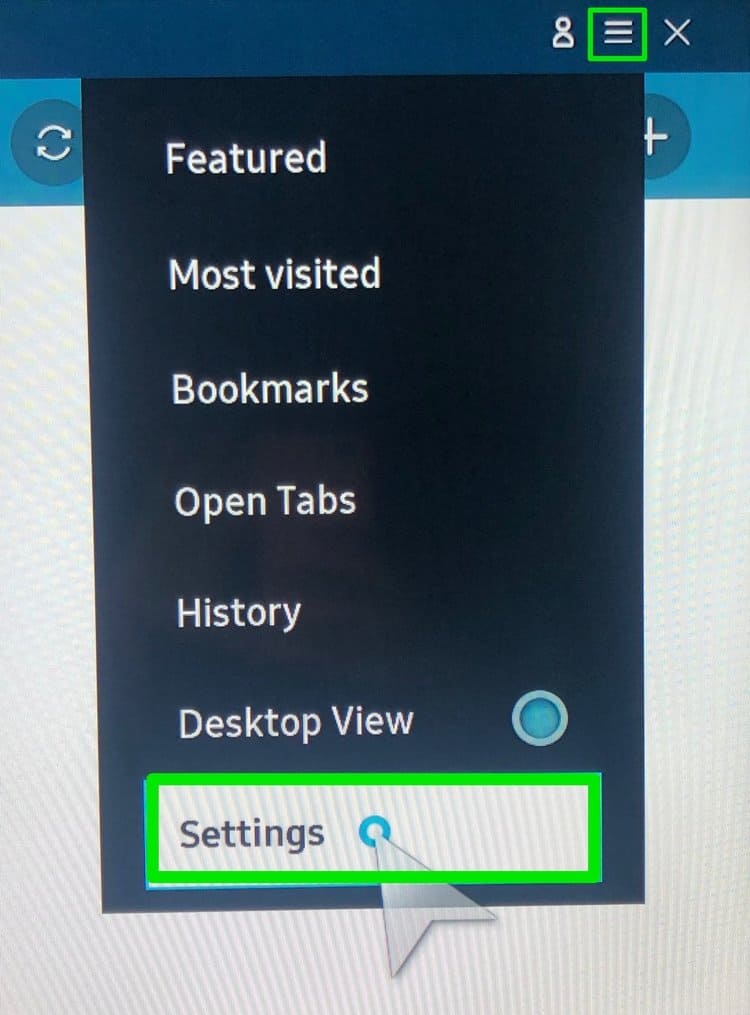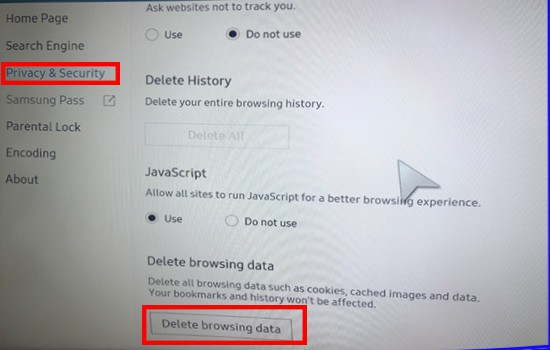So, in this comprehensive guide, let’s learn how to clear the cache on Samsung, LG, and Apple TVs.
How to Clear Cache on TV?
The easiest way to clear your cache files is to reboot your Smart TV. To do so, turn off your TV from the power socket. Leave it off for 30-60 seconds and turn it back on. This method allows you to refresh the device and reset the system memory. As a result, it clears all your recently viewed apps and deletes your stored session data. Alternatively, you can also clear out specific applications and caches depending on your Smart TV settings. To do so,
Click on the X symbol from the top-right corner of the application.You can also hover over to your recently viewed app section.Click on the X symbol to exit and clear out the specific cache files of the application.
How to Clear Cache on LG Smart TV?
Most LG Smart TVs tend to have two sets of caches: the App and Browser Caches. So, if you’re still facing performance lag issues even after following the above methods, you might want to target clearing the browser and app caches specifically.
Clear App Cache
Clear Browser Cache
The LG Smart TV comes with a built-in web browser that allows you to browse through the internet. This browser also accumulates browsing history, caches, and cookie files like any other web browser. To clear the browser cache,
How to Clear Cache on Apple TV?
The Apple TV does not have a built-in cache clearing feature on its device. The only method to clear out these files is to uninstall and reinstall the apps from your device. Here is a step-by-step guide on how you can do it.
How to Clear Cache on Samsung Smart TV?
Here are some step-by-step guides you can follow to clear both your app and browser cache from your Samsung Smart TV.
Clear App Cache
Many users have shown concerns that they are not able to clear app cache on their Samsung Smart TV. It is because the setting feature has been removed from most Samsung TV devices. An alternative workaround method to clearing cache files is to uninstall and reinstall the app back into your device. To do so, Additionally, if the Factory Settings is not grayed out on your device, you can also reset your device to its previous default settings which will remove the app cache in the process.
Clear Browser Cache
Here is a step-by-step guide on how you can clear out browser cache on your Samsung TV.
How to Clear Cache on Android TV?
If you’re on an Android TV, then clearing out your cache files is a fairly simple process. Here is how you can do it. Note: If you’re still facing issues with your Android TV, click on the Clear Data option as well.
Related Questions
How to Free Up Storage Space on Smart TV?
One of the most effective ways to clear out your storage is to uninstall all unused applications from the device. If you’re still running low on storage space, you might want to do a quick factory reset which will revert you back to the TV’s default settings.
How to Speed Up My Smart TV?
Other than your cache files, there might be a few different reasons your Smart TV might be running slow or not performing as efficiently. Here are some methods you can follow to stop the lagging and speed up your smart TV.
Place your internet router next to your Smart TV. Uninstall Unused ApplicationsExit out of all other background applications Upgrade your Internet Plan to a higher bandwidth connection.Disable Automatic App Updates Update your software to the latest version Factory Reset your Device
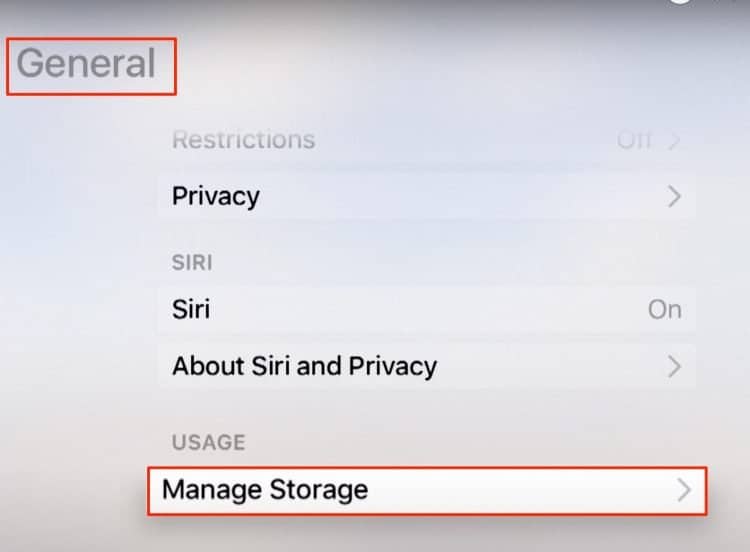
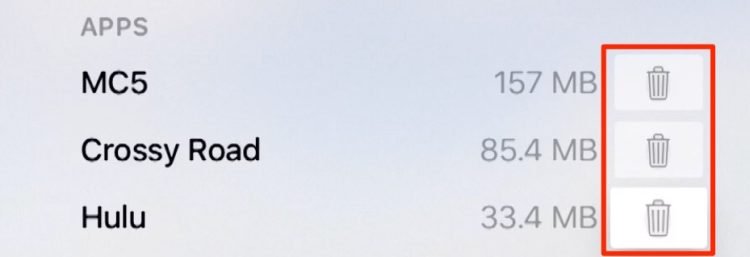
![]()