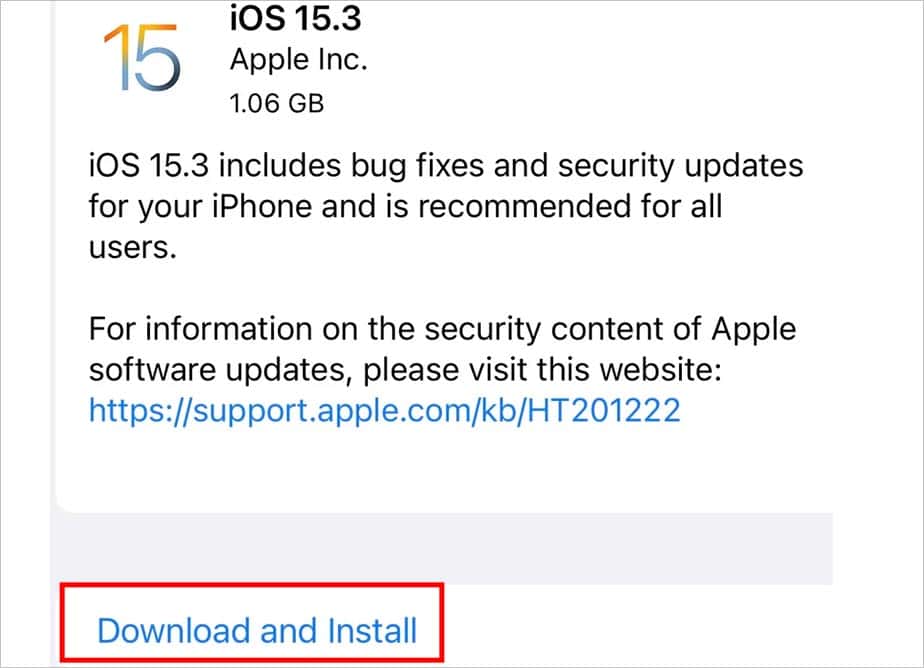In case the albums are synced to your iTunes, this may prevent you from deleting the albums. Or, if the iCloud photo library is turned on, this could be another reason why you’re having trouble removing the albums. Despite these reasons, you can still solve this problem. If you’re wondering how to overcome this issue, you can try out the solutions we have suggested in this article.
Why You Can’t Delete Albums on iPhone
How to Delete Albums on iPhone
While you can easily delete the albums on your iPhone, albums synced to your computer through iTunes or iCloud can be a headache to remove.
The albums are synced with iTunes. The iCloud Photo Library is re-uploading the deleted album. Some software issues within your iPhone could be a probable reason. Your iPhone is in need of the latest update. The storage space on your iPhone is full.
To delete such albums, you have to sync your iPhone to iTunes on your computer. Then, unselect the albums you wish to get rid of. If you don’t know how to do that, we have laid down every step to get you there.
The Conventional Way
You may have tried deleting the albums on your iPhone multiple times before you came for help. However, just to be sure, check the steps below in case you forgot one or two of them. Here’s how you usually delete albums on your iPhone.
Sync iPhone to iTunes
You may not be able to delete the albums that you moved to your iPhone from your computer via iTunes. So, to delete these albums, you have to go through the same process. This means you have to remove the albums on your computer and then, sync your iPhone to iTunes. On MacOS Mojave 10.14 or older You can get rid of the albums on your iPhone the following way if you use macOS Mojave 10.14 or older versions. After this, the albums you unselected will be long gone from your iPhone. On MacOS Catalina or later If you are a user of macOS Catalina or a newer version of macOS, here’s how you can sync it with your iPhone. But, first, connect your iPhone to the computer through a USB cable.
Briefly Disable iCloud Photos
If you have enabled iCloud Photos then, this is probably why the deleted albums keep coming back on your iPhone. To delete the albums, you can temporarily disable iCloud Photos. Follow the steps shown over here to disable iCloud photos to delete the unwanted albums.
Restart the iPhone
Sometimes, a software issue can also hinder your iPhone from deleting albums. A quick restart can be the answer to this issue. Here’s how you can restart your iPhone this way.
Update the iPhone
If deleting the albums option is greyed out, you may want to update your iPhone. Installing the latest iOS updates can help fix bugs alongside, adding new features. Overall, this can help your iPhone to operate better. You can check whether there’s a new update on their official site. After you download and install the latest update, try deleting the albums on your iPhone.
Third-party Apps
If the fixes mentioned above didn’t help you out, there are third-party apps that can be your remedy. Such apps may delete the albums from your iPhone. You can download and install such apps from their website. Then, simply follow the instructions they have listed to remove the albums from your iPhone. However, you should do a little background check on these apps before you allow them in your system for safety and privacy concerns.
Manage iPhone Storage Space
It may sound strange but if the storage space on iPhone is full, it can have issues while deleting albums from the phone. No matter how many times you delete the albums, they will still reappear. You can bring yourself out of this trouble if you manage your iPhone’s storage space. Here’s a way to accomplish that. This will provide your iPhone with a much-needed space to operate smoothly while removing unwanted albums.
How to Delete Albums on Mac?
Deleting albums on Mac can help declutter storage space. This can result in faster response and smooth performance of your device, to an extent. Here’s how you can get rid of albums on Mac. If you wish, you can even take a step further and delete the albums from the Recently Deleted. This way the unwanted albums will be removed from your Mac permanently, within an instant.



![]()