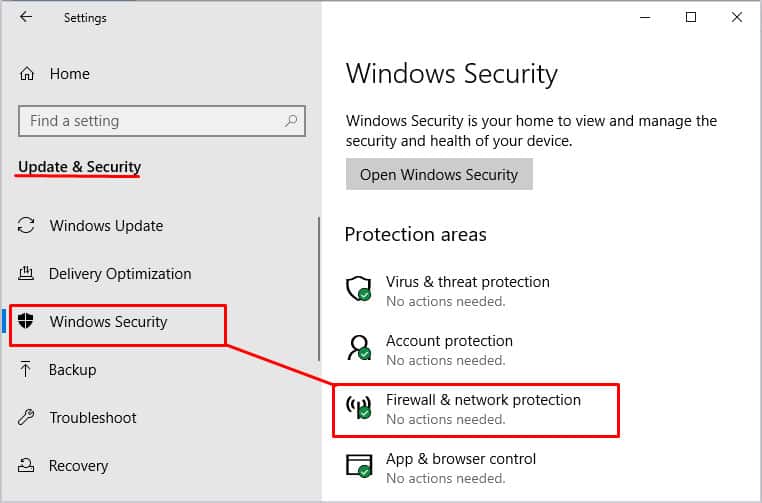However, the firewall sometimes interrupts connections for some applications. So, disabling the firewall will prevent any such interruptions. If you want to learn how to disable the firewall in your PC with any operating system, this article is for you.
What Does Firewall Do?
A network works on requests and retrieval of data packets. The firewall’s job is to prevent unwanted data packet exchange. Every network has a firewall to prevent this kind of breach. In a sense, it’s like a wall between your private network and the rest of the internet. In some cases, a firewall also prevents your personal apps from accessing the internet. So, you may want to temporarily disable your firewall to give network access to these particular applications. But other than that, you may want to keep it enabled for security. Older versions of the firewall were not as useful and good at protection. However, the newer firewall version can consistently protect your PC from breaches. So, it is worth keeping it enabled.
How to Disable Firewall in Windows?
You can disable the firewall for your Windows PC from the Windows Settings. It’s worth noting that you will need administrator privileges to turn off the firewall. You can disable it in two ways:
Using Windows Settings
You can directly disable your computer’s firewall from your computer’s settings for individual network profiles. Here’s how you do it:
Using Command Prompt
You can also use the command prompt to disable your Windows firewall. The difference is that you’ll be able to turn off all network profiles at once directly. Follow these steps to disable the firewall on your PC:
How to Disable Firewall in Linux?
The Uncomplicated firewall (ufw) and FirewallD are the two mainstream firewall managers in Linux. Systems like Ubuntu use ufw as their default firewall manager, whereas other Linux distros like RHEL 7, SUSE 15, OpenSUSE 15, CentOS 7, and Fedora 18 use FirewallD as their firewall manager. For ufw, follow these steps: For FirewallD, follow these steps:
How to Disable Firewall in Mac?
You can disable the firewall on your macOS in the following ways:
From System Settings
Follow these steps to disable the firewall from system settings:
Using the Terminal
You can also turn off the mac firewall from the terminal.
Should You Disable Firewall?
In recent network security systems, firewalls are already built into the router. Unlike a computer’s firewall, the router’s firewall only protects you from incoming data. It does not scan any outgoing data. So if you have a good antivirus on your computer, the two would cooperate with each other perfectly to keep you safe from attackers. The firewall is a security system that protects your computer from unauthorized access. It will stop and notify you before network access should be granted to a particular app. Disabling the firewall means any attacker or third-party software can access your computer easily. So turning on your firewall is generally a good idea. You can temporarily disable it if you need to grant access to software and then turn it back on later.