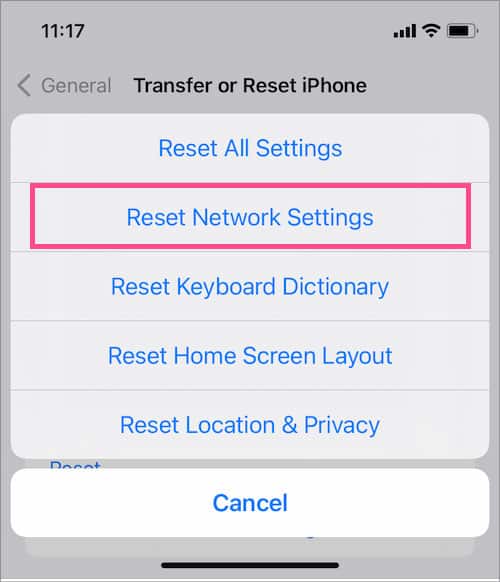Nevertheless, you can try a simple fix like restarting your phone to resolve your issue. If it works, great, but if it doesn’t, your problem is a little complex and requires multiple fixes.
“An Error Occurred While Checking for a Software Update” – Causes
There are various reasons why your update failed, and you are receiving the above error message. Some of the most common ones are as follows:
How to Fix “An Error Occurred While Checking for a Software Update”
The above error message generally pops up while trying to update the iPhone. However, it can also show up on your Apple Watch. This is because Apple Watch demands the latest version of iOS to update itself. Hence, to get rid of the error message on the Apple Watch, you first have to resolve it on the iPhone. Also, the Apple servers can get overcrowded when many people download the updates simultaneously. So, you can wait for some hours and try downloading the update sometime later. If you want to check which Apple services are affected specifically, you can check System Status on their site.
Check if You Are Connected to the Network
It may sound funny, but sometimes you could forget to turn on the Wi-Fi before trying to update the device. On the other hand, you are connected, but the network is too slow, and it takes too long to update the device. Hence, you are getting the error message. Therefore, you should connect to a strong network while the update process is taking place. Meanwhile, close any apps using the internet for a smoother update process.
Reset Network Settings
For an update to be successfully downloaded without an error, you should be connected to a stable internet connection. However, if you are experiencing connection issues, it can act as a roadblock to the update process. So, to resolve your network issues and the update error message,
Free Up Memory Space
You are probably getting the update error message because there isn’t sufficient storage space on your device. Hence, you should consider freeing up some space. First, you can sort all the files according to their size and start deleting the larger files such as videos, audio, or other files you no longer need. Alternatively, if you cannot delete them, you can upload them to iCloud. Likewise, you can back up the iPhone to an external hard drive if you have one.
Delete the Previous Beta Profile
If you are still using a beta profile on your phone, you need to remove it to get the new updates. To remove the beta profile,
Update iPhone Using iTunes
If you couldn’t update your phone after getting the error message, you can use this workaround method to resolve your update issue. This involves updating your phone using iTunes. Here’s how you do it.
Sync the Date and Time Settings
Some iPhone updates are rolled out for a specific time period. So, if your date and time settings are set incorrectly, then you could face this type of issue. To set the correct date and time,
Force Restart the Device
Suppose you are stuck with the error message and unable to restart your phone. In this case, you can force restart the device with the following steps.
Contact Apple Support
If none of the above methods worked for you, you still have the option to contact Apple Support. You can reach out to them on their official website and tell them about your issue. Hopefully, they will respond to you with a solution to fix your particular issue.