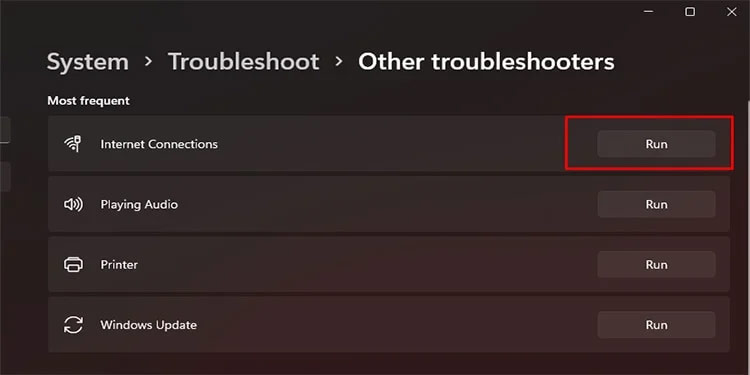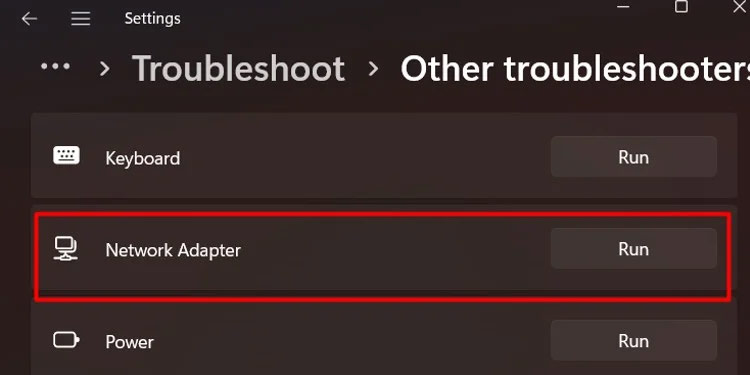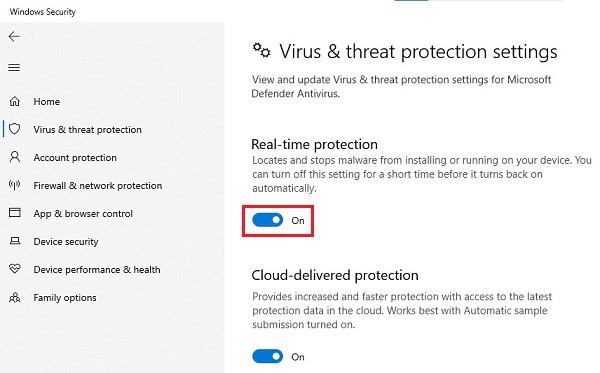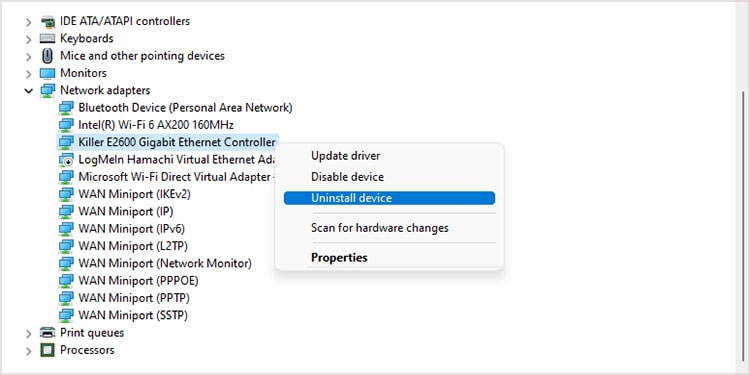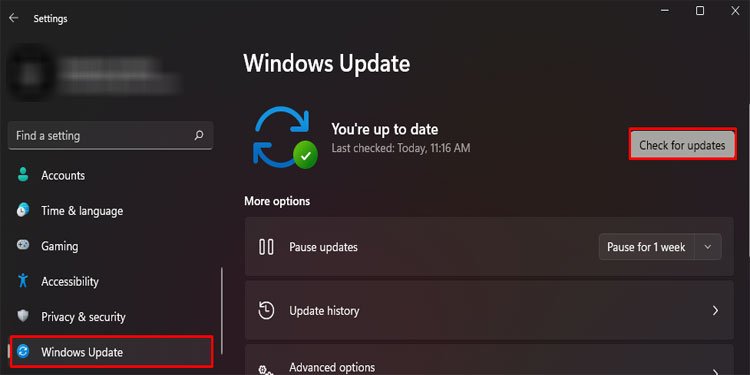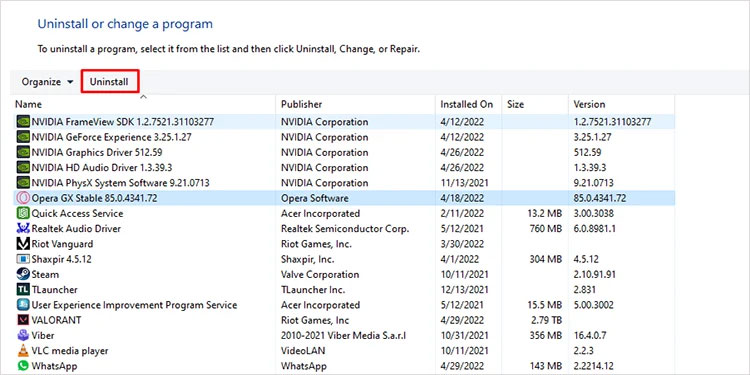If you are wondering why you get the issue, it mostly occurs when there is an incorrect IP setting, outdated drivers, or even different router settings. At the same time, some of the users have also reported that the antivirus affects their gateway. So, without further ado, let’s look at the solutions to fix the error you are facing.
Restart Router and PC
One of the first things you can do to try and fix the problem is to restart your router so that if it is a bug or some issue with the startup, you can fix it. Additionally, you can also try restarting your PC to ensure there is no bug in your system.
Troubleshoot your Internet and Network Adapter
Another thing you can try is to run the Windows troubleshooter on your device to check if there is a problem with your device. The Windows troubleshooter finds out the issues one may not easily find and attempt to fix the issue so that you can browse the internet freely.
Disable Antivirus
There is a slight chance that your antivirus software affects your gateway and disconnects you from the internet. Since there are different antivirus on the market, each may have its method of turning the real-time protection off. You might want to check for instructions for the related product. Let’s look at how to disable the default antivirus of Windows, Windows Security, for an easier demonstration. It is best to keep in mind that if the above solution does not work, you should revert and turn the real-time protection on so that your PC is safe from any threat.
Reinstall Network Adapter
There might be an issue with the network adapter or network drivers of your system, due to which you keep facing the issue. In such cases, reinstalling your network adapter can work to fix your problem.
Disable Power Saving on Network Adapter
There is a default power-saving service on different hardware components that you can turn off. Users claim that turning off this service will remove the error.
Update Windows
An outdated Windows can also mess with the proper function of the default gateway. Hence, it is best to update your Windows regularly.
Uninstall Third-Party Software
If you recently installed an app or software, its files may conflict with your default gateway. Hence, you can try uninstalling the said app and check if the problem persists.
Use Netsh Commands to Reset TCP/IP
Resetting TCP/IP can reset the dynamic IP of your PC and solve the issue.
Change Router Frequency
Changing the router’s frequency from 5G to 2.4G has helped a lot of users fix this issue. Hopefully, one of the solutions worked for you, and you no longer face the “Default Gateway not available” error.