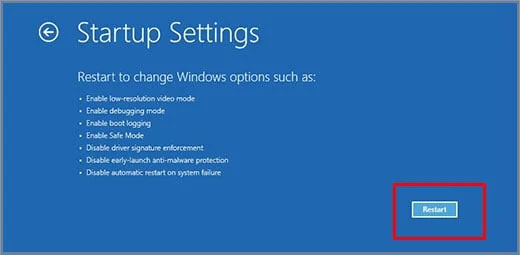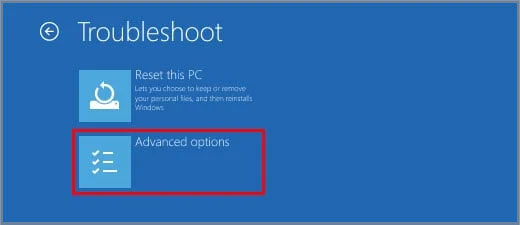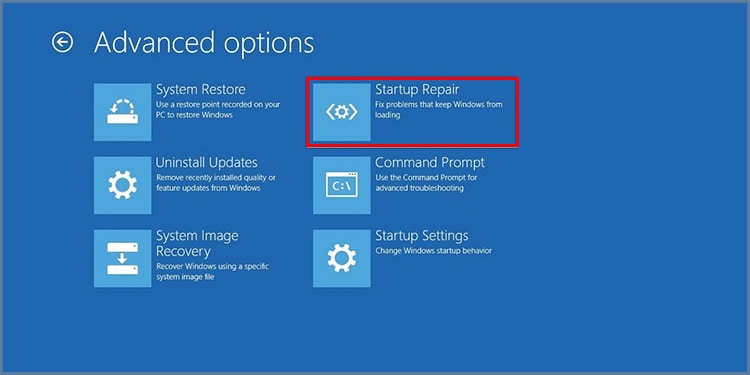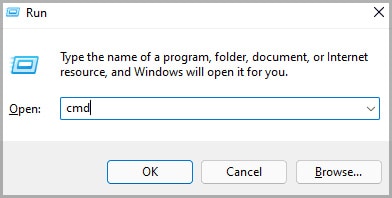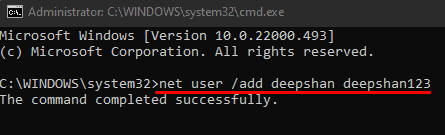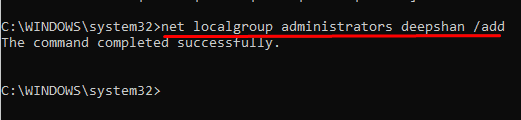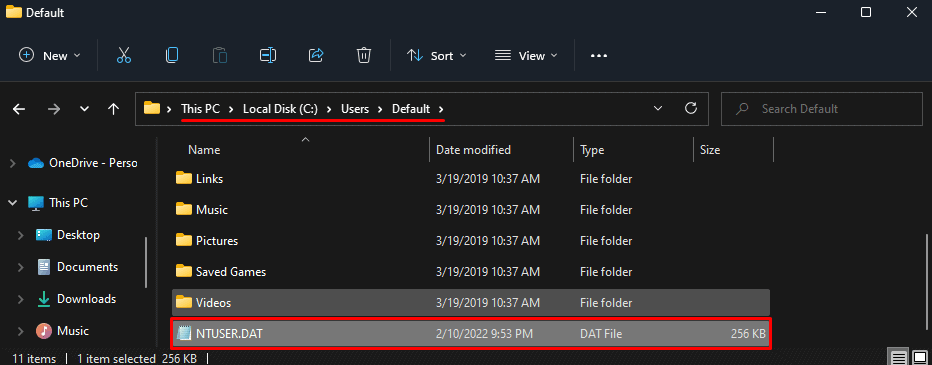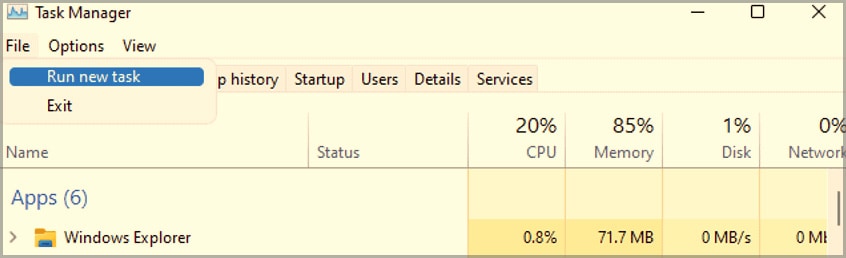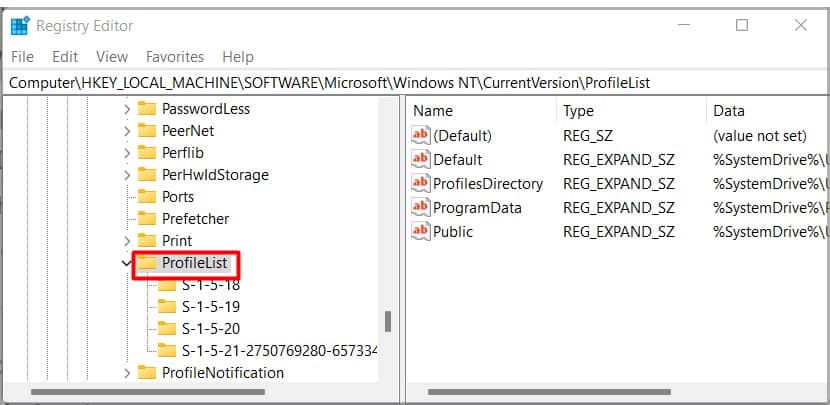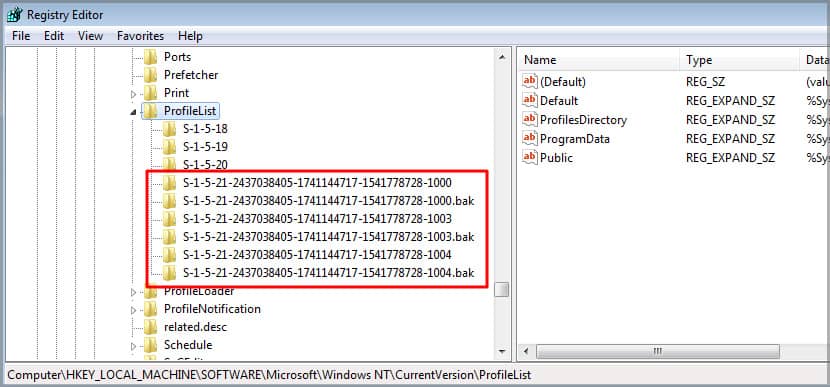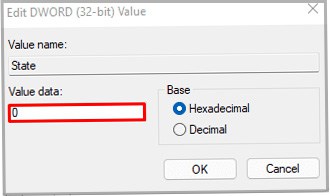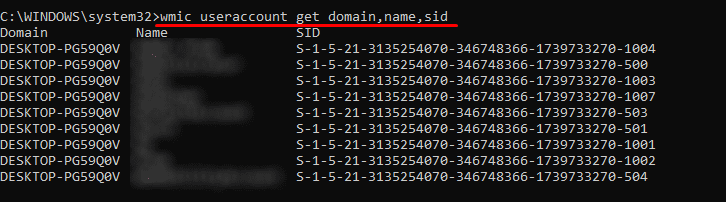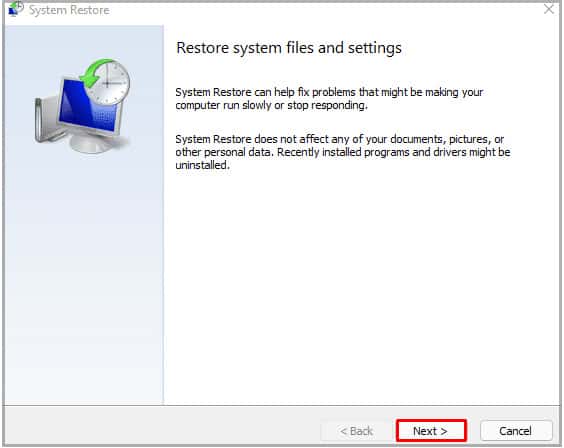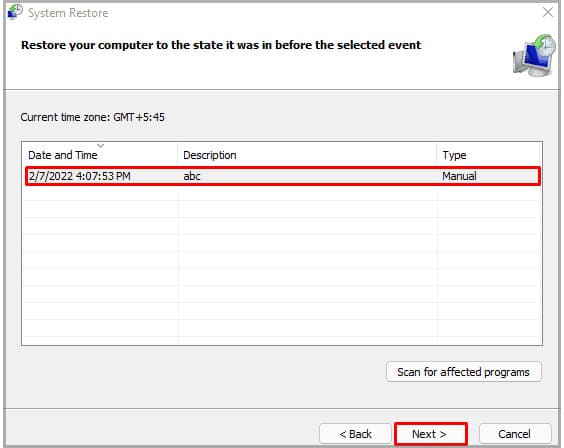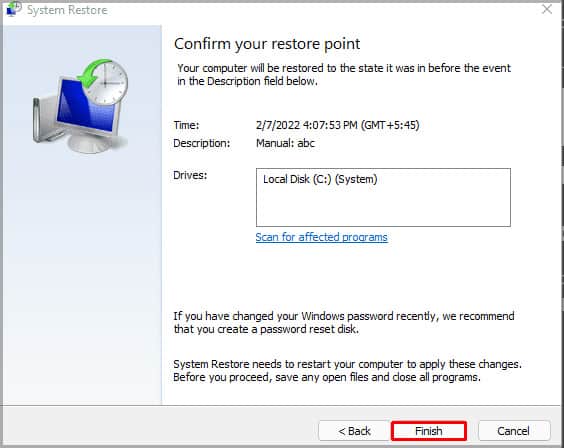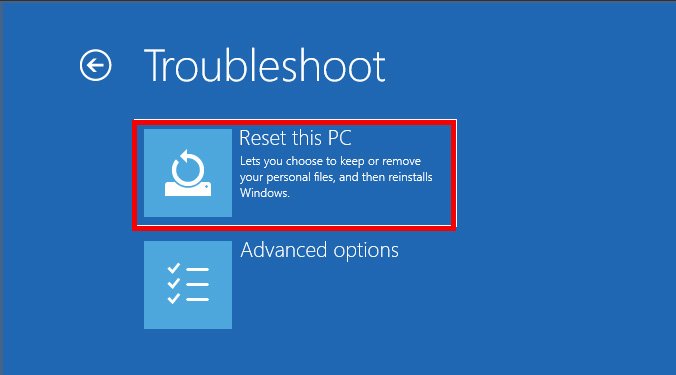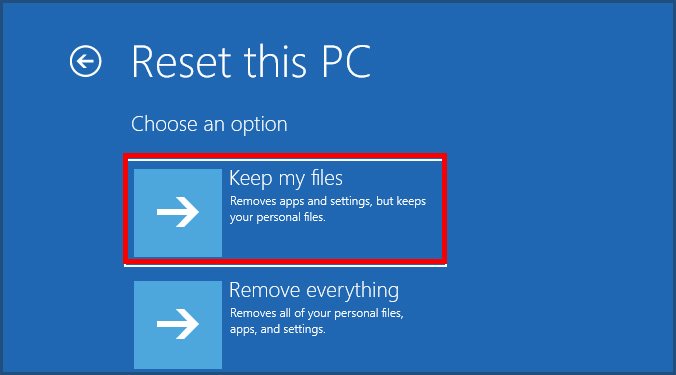The OS will prompt us to the sign-in screen when we get this error message. Here, we have options to sleep, restart, or shut down our computer. If we have another account and the OS can access its User Profile Service, we can log in to that account. Now, let us see what causes this error and how to fix it.
How to Fix “The User Profile Service Service Failed the Sign-in” Error?
Now we know some complications in accessing the user profile files that cause this error; let’s see how we can fix these issues. One simple solution can be using a different account to access Windows. If the computer has multiple user accounts, we can try logging in through another account. However, if the computer only has one account, you can follow these solutions to fix the problem. To perform any of the solutions mentioned below, we need access to Windows. So, we will enter the account that we cannot access using Safe Mode.
Entering Safe Mode
The OS uses the minimum number of drivers and resources to start in Safe mode. Therefore, using this feature, there is a high probability that we may be able to access the account. You can follow these processes to get in Safe mode. After the restart, log in to the account that causes the problem. You now should be able to access your files. However, there may be an error message warning that says, “We can’t sign in to your account.” Ignore this message by clicking Close. When on Safe Mode, sometimes, the user cannot access the Start Menu. If this happens, we can use Task Manager to open tasks like Command Prompt and Registry Editor.
Run Startup Repair
The first thing you might want to try is using a feature named Startup Repair tool offered by Windows. The Startup Repair tool deals with any issue that comes up during the Operating System startup. This tool will fix any system corrupted files and user profile files. Therefore, the Startup Repair tool can fix any, if not most, problems within these files. You can follow these steps once you get the error message.
Create New Admin User
We can create a new admin user if we still cannot log in to the account despite running the System Repair. As we know, a corrupted user profile file can cause “The User Profile Service service failed the sign-in.” So, creating a new admin user will have new user profile files, which can fix the problem we face. Please follow these steps to create a new admin user. If you still get the same message, “The User Profile Service service failed the sign-in” when creating a new user, we need to replace the NTUSER.DAT file.
Replace NTUSER.DAT File
When the NTUSER.DAT file gets corrupted or missing, we will get the error message, “User profile cannot be loaded.” This file contains user profile settings, configurations, preferences, etc., and is located in C:\Users\Default. Whenever we create a new user account in Windows, the NTUSER.DAT file is copied to the new profile from the Default Profile folder. Therefore, if this file in the Default profile gets corrupted, all new user profiles will get the same error message. Replacing the NTUSER.DAT file is fairly simple. Just copy the NTUSER.DAT file from any other account from C:\Users, preferably Guest, then paste it inside the user profile folder causing the issue.
Change User Profile Registry Values
The Registry in Windows is like a database that stores the Operating System’s necessary information to configure the system settings for users’ profiles, applications, and hardware. These registry values are very sensitive as a change in the wrong value can cause the OS to perform poorly. Therefore, please read every step carefully beforehand and do not change any unnecessary registry values. You can follow these steps to change the user profile registry values. After the restart is complete, try logging into the user profile that showed the error message. If you can log in without any issue, the problem is solved. However, Windows may still give you an error message saying, “We can’t sign in to your account.” If so, we can follow these steps to resolve them. Once the computer restarts, the OS may prompt you to a screen that says, “Choose privacy settings for your device.” Choose your desired privacy settings and click on Accept. Once you complete all these steps, the computer should go back to normal.
How to Determine the SID of User Account?
To know the Security Identifier of a user account, please follow these steps.
Perform a System Restore
Performing a System Restore will revert all your computer’s application and registry values to a point where you created a Restore Point. A Restore point is basically a picture of your computer settings that the Operating System uses to undo previous settings. That being said, we can only perform a System Restore if, previously, we created a System Restore Point. To perform a System Restore, you can follow these steps. The system will restart, reverting all system settings, applications, and any changes in Registry values.
Reset PC
If none of the above-mentioned solutions work, we may have to reset our PC. Resetting the Operating System will install a fresh set of system files, including user profiles. Although this solution should be your last resort, it is most probable that resetting the PC will solve the issue with the User Profile Service. To reset your PC, follow the steps mentioned below.