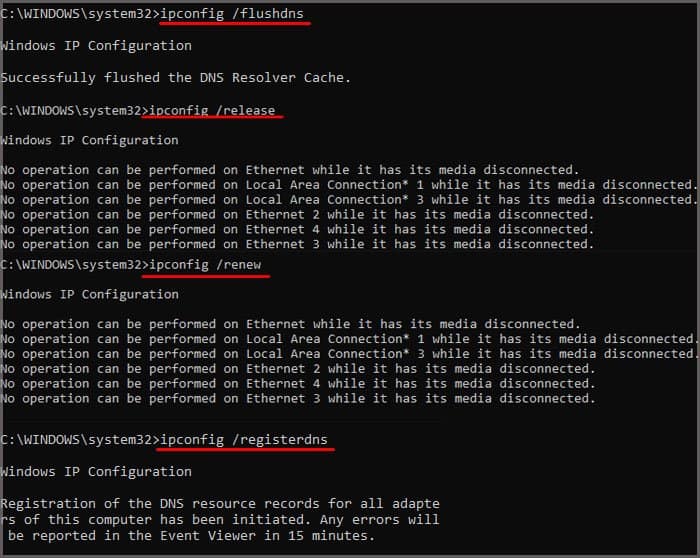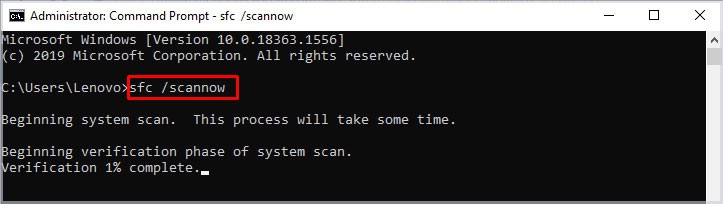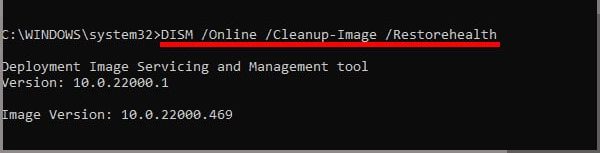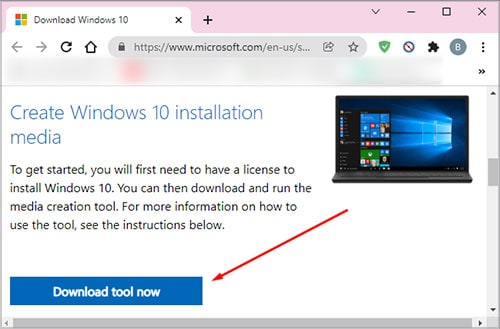As Windows constantly updates its OS, some hardware components may not work if the computer is not updated for a long time. Error 0xc190023 usually occurs when the computer cannot connect to Microsoft Update servers. Reasons for this might be an unstable internet connection or update services being stopped. We can easily fix this issue if it is network-related. However, if some Windows Update system files are missing or corrupted, we may need to reinstall them all.
Why Is My Windows Update Not Working?
How to Fix Windows Update Error 0xc1900223?
Here are some solutions explained in detail that might help you solve the Windows update error.
Unable to connect to Microsoft update server Error with Software Distribution file Windows Update Services not running
Replace Software Distribution Folder
The Software Distribution folder is a crucial system file that controls the Windows Update. If this file gets corrupted, you may have issues regarding the Windows update. You can find this folder in C:\Windows\SoftwareDistribution. If you are having some trouble with the Windows update, replacing this folder with a new one can fix the issue. Follow these steps to replace the Software Distribution folder. First, we need to stop any Windows update service. These services include Background Intelligent Transfer (BITS) and wuauserv. Now, if you check C:\Windows, you can see two folders named SoftwareDistribution and software distribution.old. This means that Windows has replaced the SoftwareDistribution folder with a new one. Try updating the OS once the process is complete. If the update is successful, we can now remove the softwaredistribution.old and catroot2.old files from System32.
Run Windows Update Troubleshooter
The Troubleshooter is a useful feature in Windows that will identify and fix some issues that it detects. The Windows Update Troubleshooter will check all the services system files and give you a report of things that may be causing the problem. To run the Windows Update Troubleshooter, please follow these steps. Click on the Start menu. Go to Settings > System (Update and Security for Windows 10) > Troubleshoot > Other TroubleShooters. Now, run the Windows Update Troubleshooter.
Check Windows Update Services
Multiple Services need to be running when the Windows update starts. Your computer might not update or cause errors if these services are stopped. Follow these steps to check if the Windows Update services are running. Once you change the setting, try to update to see if this solution fixed your issue. If the services are already running, restart the services by right-clicking the service and selecting restart.
Flush DNS Cache
Some connection issues may also cause this error when updating Windows. As 0xc1900223 error means that the OS cannot communicate to Microsoft’s Update service, we can try resetting the network stack to see if it fixes the issue. We can reset the network adapter either from Windows Settings or Command Prompt. Follow these steps to reset the network adapter. From Windows Settings: Click on the Start menu. Go to Settings > Network & Internet > Advanced Network Settings > Network reset > Reset Now. This will reset all your network adapter settings. From Command Prompt:
Run SFC and DISM Command
The System File Checker (SFC) feature allows users to verify any corrupted or missing system files and fixes them. If the Windows Update system files are corrupted, the sfc command will repair them. You can follow these steps to run the System File Checker command. Once the System File Checker command is completed with the process, We need to run the DISM (Deployment Image Servicing and Management) command to check, scan and restore any corrupted OS files. Follow these steps to run the DISM command. This command performs a cleanup and recovery operation on corrupted system Files. Once you complete both SFC and DISM restart your computer.
Use Media Creation Tool
Microsoft’s Media Creation Tool lets you upgrade Windows to the latest version by installing it. This tool allows you to create a Windows Installation file on a USB or a DVD drive without deleting your personal files and application. Please follow these steps to update Windows using Windows Media Creation Tool.
Manual Update from Microsoft Update Catalog
If we face some kind of error when updating Windows from Windows Update, we can also perform a manual update from Microsoft Update Catalog. The Microsoft Update Catalog stores all update files that users can download and install manually. Follow these steps to download and install Windows update manually.
Disable VPN
When a Computer is connected to a VPN (Virtual Private Network), the computer will get a new IP Address. Along with this, depending on the settings, your computer will also have a different DNS (Domain Name System) server. Windows Update may give you some errors when connected to a new DNS. The OS needs to be using the default DNS to update your Windows. Therefore, disabling VPN to update Windows might be a good idea. Please follow these steps to disable VPN.
Replace Host File
The Host file is a system file that every OS uses to connect domain name with IP address. A corrupted host file can stop a computer from connecting to a DNS server, which can stop Windows updates from functioning. Follow these steps to replace a host file.
Reset Windows
Updating Windows is a crucial thing for your computer to function smoothly. So, if the computer is suffering from an update error for a long time, resetting the Windows might be the best thing for the PC. However, this process should be a last resort if none of the above solutions works. Follow these steps to reset your Windows. If you choose to Keep my files, it will only reset the C drive and all your applications. This option will keep your files. However, if you decide to remove everything, the OS will remove all your files too.