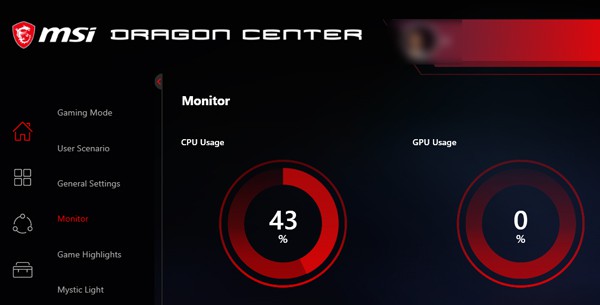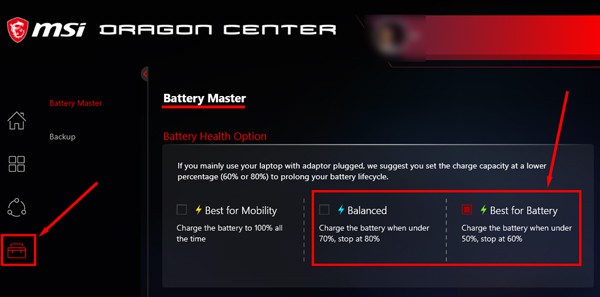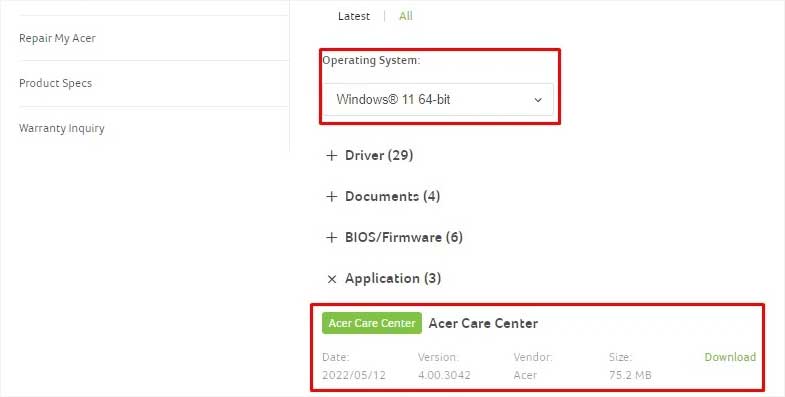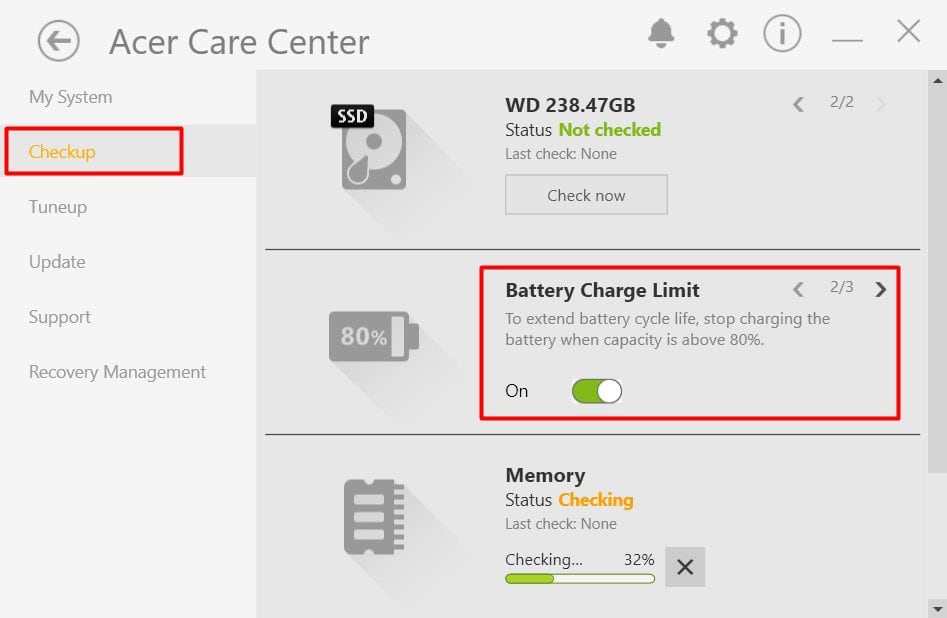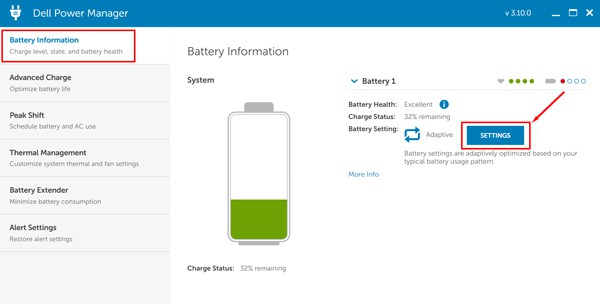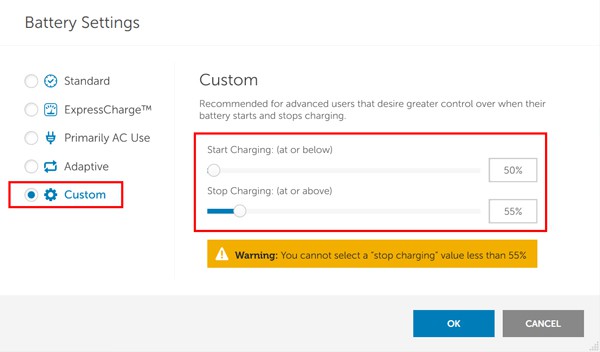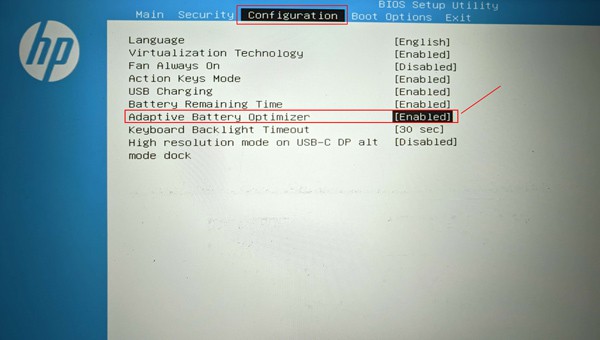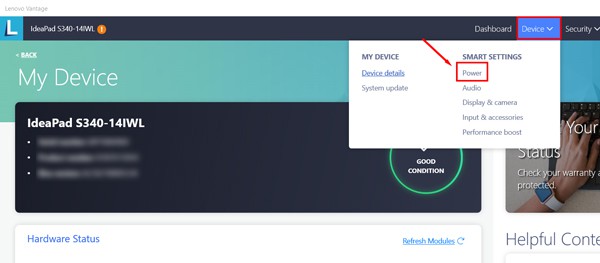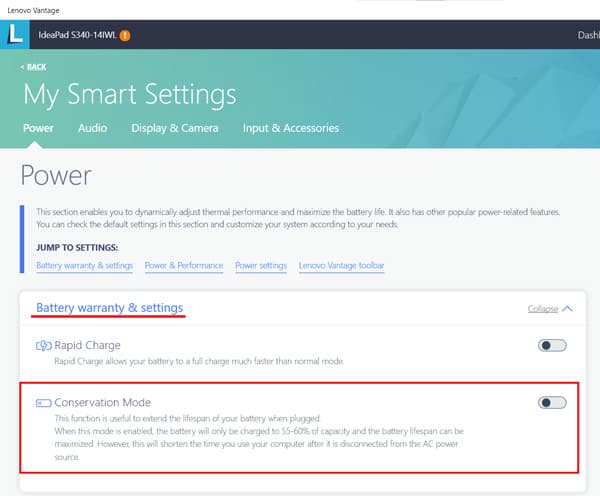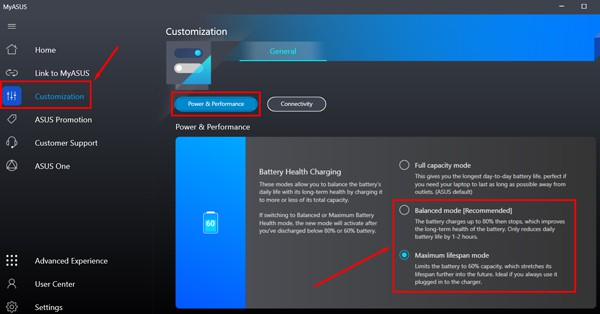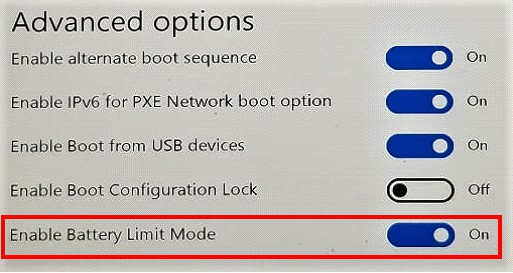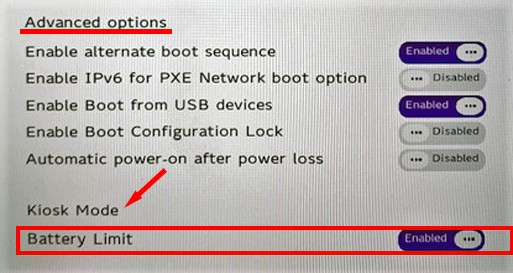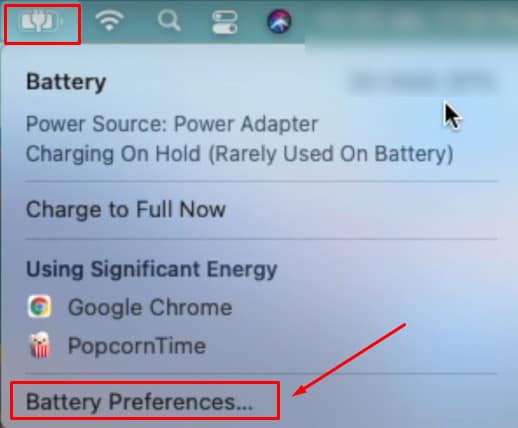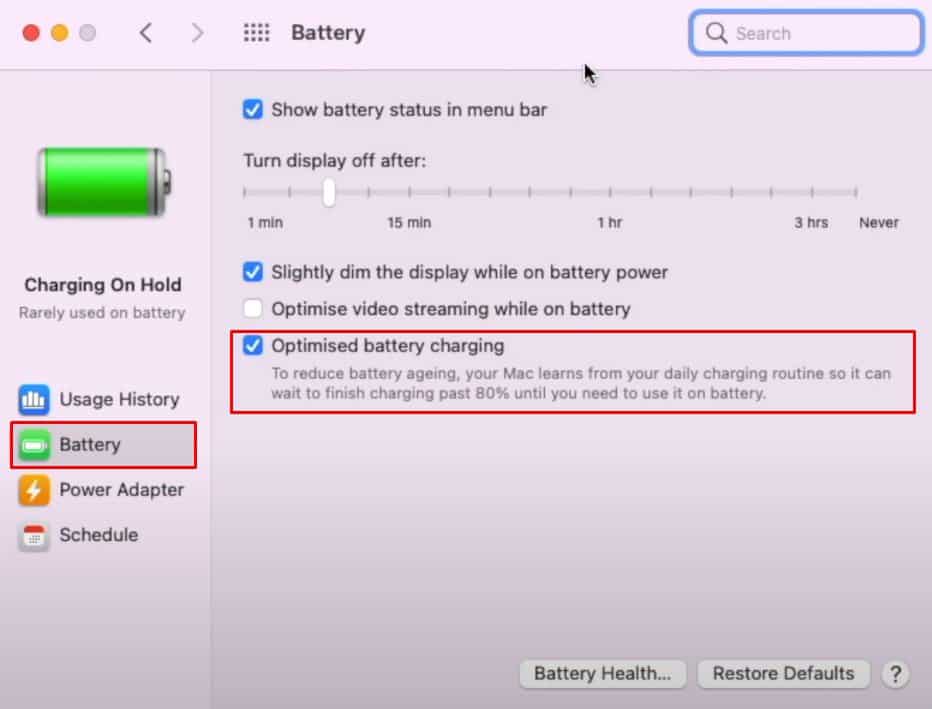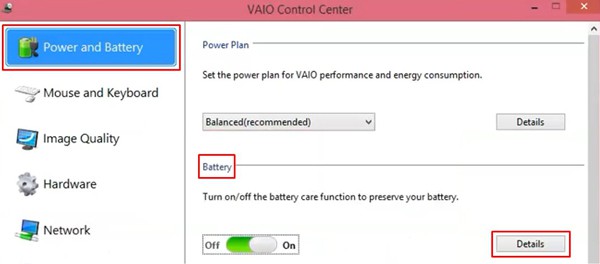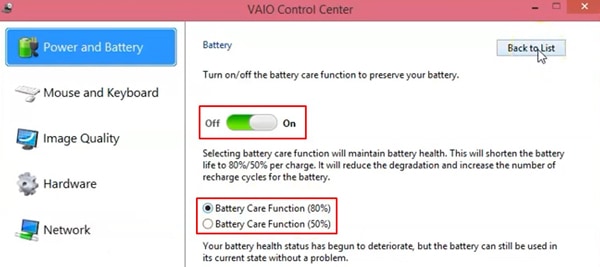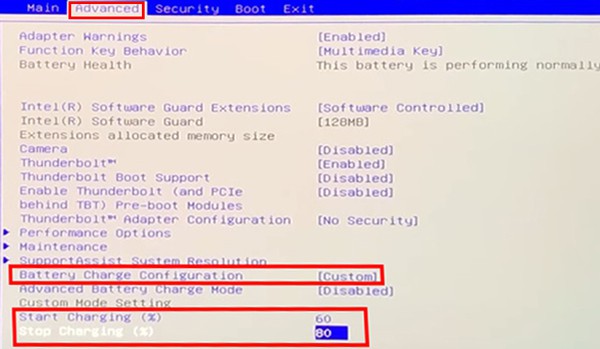Batteries work by the movement of ions (charged particles) that are generated due to the chemical reaction inside them. At full charge, the ions pack tightly and exert more pressure inside the battery. This causes the discharge rate to increase and reduce the life over time. So, the Lithium-ion battery of a laptop works best if you keep it charged between 30 to 80 %. You can limit the battery charge by enabling the battery optimization features in your laptop. In this guide, we have provided the method to set the charging threshold for different laptops.
How to Limit Battery Charge on Your Laptop?
The method to limit battery charge varies with laptop brands. Some provide the option to tweak the feature in the BIOS page, while others have their desktop application manage this function. Please not that few laptops do not even have this feature. So, let’s look at different laptop brands and the way to limit battery charge on them.
On MSI Laptop
MSI provides the feature to limit charging in the MSI Dragon Center or Creator Center application. Let’s see how to use it. Your battery charging will halt at 80 % and starts again when it goes below 70% in Balanced mode, while the threshold is 60% and 50% in Best for Battery mode.
On Acer Laptop
You can keep the battery charging process within the limit for your Acer laptop by assigning the threshold value in the Acer Care Center application. Let’s see how you can do it. Your laptop will automatically stop charging after it reaches 80 % battery level.
On Dell Laptop
You will have to install the Dell Power Manager app on your Dell laptop to configure the charging threshold settings. Please follow the instructions given below to do this. The battery charging limit will be activated on your laptop.
On HP Laptop
HP laptops have the feature on their BIOS page. You can follow the steps given below to achieve the battery charge limit. You should find your HP laptop stop charging after 80 percent.
On Lenovo Laptop
Lenovo provides an app called Lenovo Vantage app that has the feature of setting a charging threshold. You can keep the limit to start the charging and the value for stopping the charging process. Let’s see how you can do it on your Lenovo laptop. Your Lenovo laptop will now charge only to the mentioned limit and start charging after the battery percentage drops below the mentioned value.
On ASUS Laptop
ASUS has the MyASUS app to modify the battery charging configuration. However, you can only do this if your system supports the functionality. Let’s see how you can use this app to limit charging on your Asus laptop. Your battery health will now be optimized by preventing it from charging to a high level.
On Microsoft Surface
You will have to boot into the UEFI page on Microsoft Surface devices. Here is the way to limit the charging of Surface devices.
On Macbook
Different models of Macbooks may have varying ways to open the Battery settings. However, the option is similar in each of them. So, we have provided the general steps for Mac devices to set the charging limit here. If you change your mind, you can simply click on the Battery icon at the top and click Charge to Full Now to revert the setting.
On Sony Laptop
Let’s go through the steps in enabling the battery care function to limit the charge using Vaio Control Center in Sony laptops. Your system’s battery will now stop charging when it reaches 50 % or 80 %, depending on the setting you choose.
On Alienware
Alienware laptops also provide the feature in their BIOS. Let’s see how you can use it. Your system will now optimize your battery health.
What to Do if My Laptop Do Not Have This Feature?
Not all laptop supports the function of setting the battery charging limit. If your PC falls in that category, you will have to manually unplug the laptop when it charges to a particular battery percentage. But it can be quite impractical to monitor the battery percentage yourself every moment. So, you can make use of third-party applications that notify you when the battery crosses above or below a certain threshold. And you can unplug the charger after it reaches the limit and re-plug it to charge the laptop after it goes below the set value. Some of the applications that help you do this are Battery Optimizer, Battery Limiter, etc.