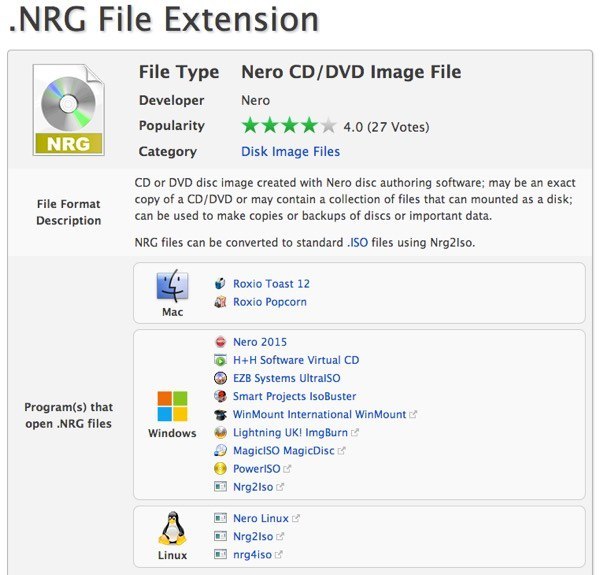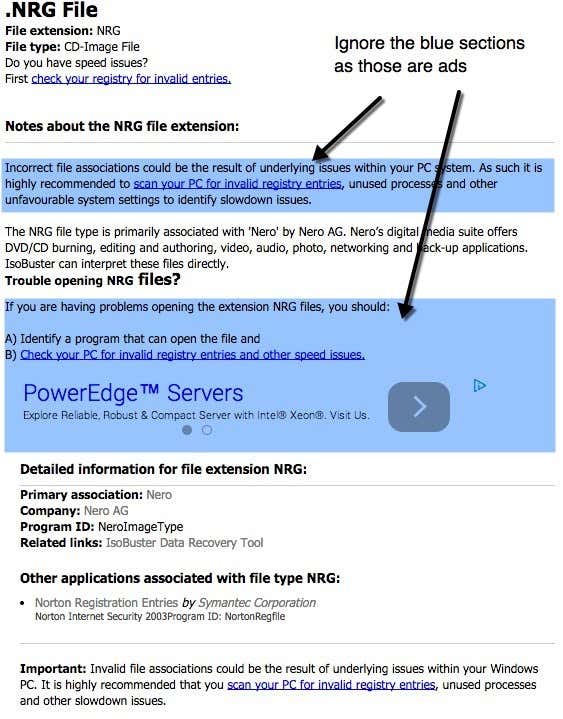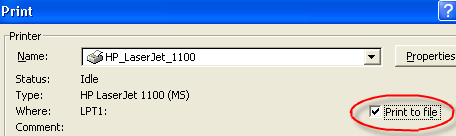So if you come across a file with a strange extension you have never seen before, there are a couple of ways you can identify which program opens that file. I’m also going to go through some of most common file types that people need to open, but if it’s not in my list, check the online lookup sites that will let you search for file extensions.
Online File Extension Lookup
The easiest way to determine the program associated with a file type is to use an online database of file extensions. There are a couple of sites with thousands of entries, so unless someone made up their own file extension, you should be able to find it.
FileInfo
My favorite site for getting information on files is FileInfo because it has a huge database plus its got a very clean and well-organized site. Just type your extension into file extension search box to get started. I searched for .NRG and got the following results:
At the top, you see it is a Nero CD/DVD Image file and you get a short description of exactly what the file might be. Also, this site gives you really useful info sometimes like in this case where it says you can convert NRG files to standard ISO files using a program called Nrg2Iso. The best part, however, is the fact that it tells you which programs can open files with that extensions on Mac, Windows and Linux. This is mostly what people are looking to do when they are searching for a file extension, so FileInfo puts that info front and center.
FileExt
I’m not a huge fan of FileExt because it’s got a ton of ads blended into the content to try and confuse you so that you install software to speed up your pc or scan for registry errors. Just avoid all of those links. To search for a file extension, just use the Google Custom search box at the top of the site.
At the top you’ll see the file extension and also the file type. This is important because it’ll tell you what kind of file the extension is associated with. In the example above, .NRG is a CD-image file created by the Nero application. Skip the blue sections as those are ads and it’ll give you a short paragraph with more details on the program that is used to create those files. FileExt doesn’t give much more info beyond that, so that’s why I listed it second. As shown above, several different programs can open the NRG file and FileExt doesn’t clue you into that fact.
How to Open Dat Files
DAT files are so common in emails that I wrote an entire post just about opening .DAT files. DAT files aren’t necessarily from one program and that’s why it’s a bit hard deciphering the best way to open them.
How to Open ODT File
I have gotten an ODT file several times while at the office because it’s a text document, created using one of those free open source word processors like StarOffice or OpenOffice. Thankfully, this is a really easy one because you can open it directly in Microsoft Word if you have that installed. On a Mac, you can open it in TextEdit, which is included in OS X. If you don’t have Office installed on a PC, you can also use LibreOffice, Lotus Notes or WordPerfect to open the document.
How to Open a RAR file
I don’t know why people use RAR for compressing files, but they do, especially if you are trying to download anything off of torrent sites. Anyway, you don’t have to purchase any software like WinRAR or anything like that because there are free programs that can open RAR files just fine. 7-Zip is my favorite file archiver and will open and extract RAR files just fine. If you have a password protected RAR file, you can read my previous post on cracking password protected RAR files.
How to Open PRN file
A PRN file is what you end up getting when you check the “Print to file” option from Windows. It’s a special file that contains the print job in a format that can be understood by the printer, such as what to print, the tray to use, the paper size, etc. Normally, when you print this file is created transparently in the background before being sent to the printer.
Since the PRN file is actually the instruction set for the printer, it will contain lots of extra garbage data that you won’t understand. It’s almost impossible to open it in Word, Notepad, etc if you try. You can, however, use a PostScript viewer like GSView to view the file correctly. Normally, however, if someone was intending to send the file to your electronically, you would want them to print it out to a PDF writer, etc as the “Print to file” option is not meant for humans to read!
How to Open MPP file
An MPP file is the file extension for Microsoft Project files. Sometimes people unintentionally send this file thinking that everyone has Microsoft Project installed on their computers! Sadly we all do now work at places that can afford that type of luxury. Either way, there are a couple of free and commercial programs that you can use to open an MPP file. Check out this list of free/paid apps for opening Microsoft Projects files.
How to Open PSF file
The PSF file extension can be one of several different types of files. If you have to open a PSF file, it is more likely than not a Photoshop Proof Setup file or a PhotoStudio Graphic. It can also be from Microsoft’s Picture It! software that creates slideshows of pictures. The first way to try an open it would be to download the Picture It! viewer software or try to use Adobe Photoshop. If you don’t have Photoshop, you can try a free photo viewer like XnView. If that doesn’t work, try to rename the file extension to .JPG instead of .PSF and then open it. Some people have said this method works for opening PSF files. Also, it could be a PhotoStudio file from Arcsoft, which you can get here. That should hopefully get your file open! You will need to download the trial version since it’s not free.
How to Open MDI file
MDI stands for Microsoft Document Imaging and is usually created by the Microsoft Office Document Image Writer when you go to print files from Office. This is basically useful for printing documents in electronic format that you can then send to someone else for viewing. Sometimes Windows will not open this file type even if you have Office installed on your computer, especially if it’s Office 2007 because Microsoft Office Document Imaging is not installed by default. You can install it by following these steps: You should now be able to open MDI files with Office 2007 in Windows XP or Windows Vista.
How to Open VSD file
A file with a VSD file extension is a Microsoft Visio drawing. In order to view the drawing, you have to have Microsoft Visio installed on your computer. If you don’t, there are several free Visio viewers that are available for free. Visio 2010 Viewer Visio 2013 Viewer Using the Visio 2010 viewer, you should be able to view Visio documents created in Visio 5, 2000, 2002, 2003, 2007, and 2010!
How to Open PUB file
A file with a .PUB extension is another proprietary Microsoft format, this time from Microsoft Publisher! Luckily, if you don’t have Publisher installed on your computer (obviously otherwise you would not be on this site), then you can try to convert the file into another format, such as PDF, etc. Check out Zamzar.com, a cool and free website that converts several different file formats, including PUB into PDF format. Sadly, there are no viewers, plugins, or anything else for viewing Microsoft Publisher files, so you’ll have to convert it to PDF or tell the person to save it out as a different file type. There are many other types of files that I have not mentioned here, so check the websites mentioned above for more info on those. If you have any questions, post a comment. Enjoy!