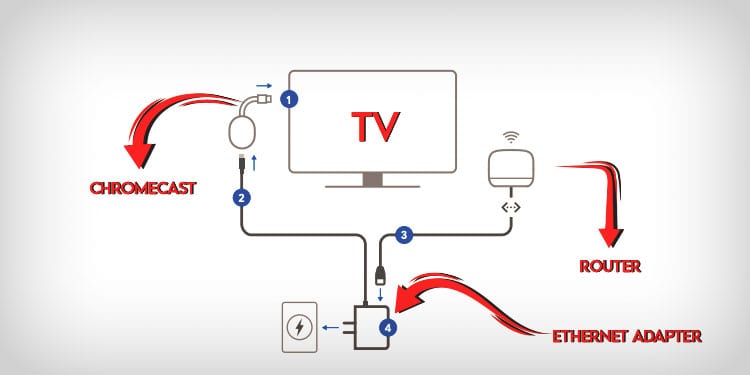What’s more, is that all the methods are fairly simple to follow. For instance, you can easily opt for a wired connection using an Ethernet cable or other options like setting up a hotspot.
How to Use Chromecast Without Wi-Fi?
Here are some ways you can enjoy Chromecast without a wireless network.
Using an Ethernet Cable
Using an Ethernet cable provides a direct and smoother internet connection than a wireless network. The Chromecast doesn’t specifically have an Ethernet port. You can, however, use Google’s power adapter. Also, check if the ethernet adapter and cable are in good condition. Then, you can proceed to use the cable with your TV in these simple steps:
Using Guest Mode
If you don’t have an Ethernet cable, a simple way to enjoy your Chromecast device is by using the Guest mode. Every model except the Chromecast with Google TV has the Guest mode. You can use your Chromecast to mirror your device, like your phone. But it’s worth keeping in mind that your Chromecast will still need some form of internet. This method is only for cases when the internet is unavailable on your device only. Additionally, you’ll also need to have the Guest mode already turned on your Chromecast. If you have it enabled, you can use a hotspot on your device. Similarly, your phone must be compatible with the Google Home app and Chromecast as well. If you use Android, it must be above the 8.0 version. If you’re an iOS user, it must be above 14.0. If you’re the host, you can first turn on the Guest mode in this manner: Meanwhile, if you’re a guest, you can connect to Chromecast using the following steps on your phone:
Screen Mirroring with Chromecast
Another way to use your Chromecast is by mirroring your screen. For this method, you can turn on cellular data on your phone and start a personal hotspot. Then, you can try connecting your Chromecast to your new hotspot. Although, it’s not always reliable since Google doesn’t officially support mobile hotspots for Chromecast. So, you’ll need two devices to set the connection properly. Use one device to set up the hotspot and the other to set up a WLAN connection. Then, you can follow these steps:
Using a Travel Router
If you happen to have a travel router on hand, you can also use it to create a hotspot quickly. This device is especially handy if you’re out traveling and don’t have access to the internet. Simply use the router with your laptop to establish a hotspot. Then, connect your Chromecast to that network with the Google Home app. Next, connect a secondary device to mirror your preferred content on your TV.