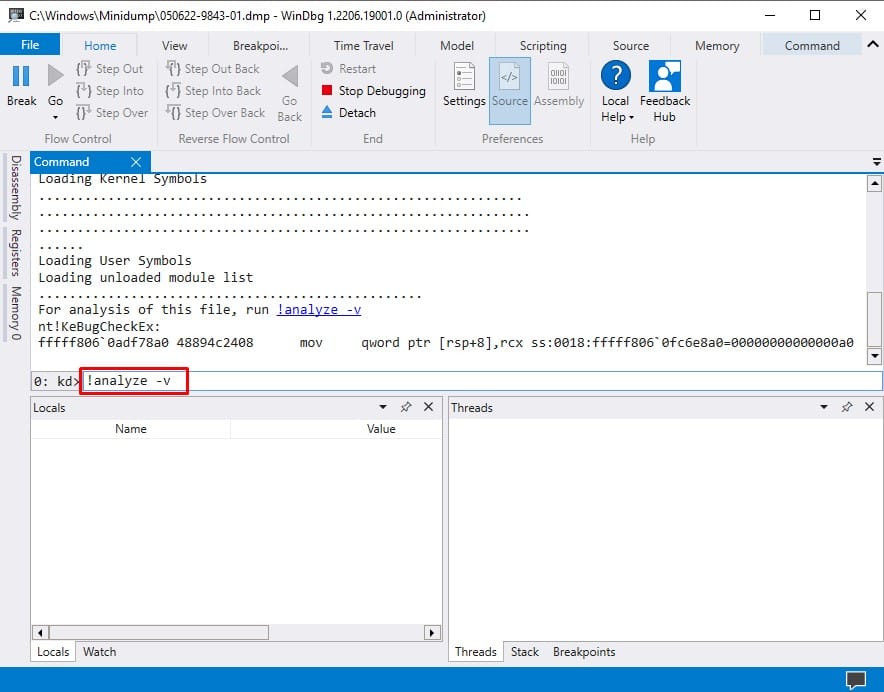Windows has a dedicated program to provide error information to the user. You can learn how to view your PC’s crash log through that program in this article.
What Causes Your Windows to Crash?
How to View Crash Logs in Windows?
Windows logs all errors the computer encounters in a separate log file along with the dump file. The logs can be accessed from the windows reliability monitor and the Event viewer. The event viewer has detailed information about the error. There are a couple of ways to check the windows errors and crash logs.
Viruses and Malware Overheating issues Low memory Corrupt system files Driver issues
Through Event Viewer
The event viewer is a built-in program that records all windows events, including error messages, warnings, and informative notifications. But you can filter the events to show only the critical errors and warnings. Here are the steps for error filtering: You can also know the details of the error by clicking on them. The error has two informational tabs labeled as ‘General’ and ‘Details.’ The ‘General’ tab shows the general info about the error, and the details tab shows everything there is to know about the error.
Through Reliability Monitor
The windows reliability monitor checks your system’s overall performance and stability. It creates a score based on the errors and warnings that appeared in a day and shows it on a scale along with all the errors and warnings. Here’s how you access the Reliability monitor: It will show you a graph with a 1-10 scale and a blue line denoting that day’s score. The vertical bar differentiates the score and errors for that day. To view the error details of any day, click on the bar respective to the date and double click on the error.
Using the Windows Powershell
You can directly list out the error logs on your computer using the windows powershell program. Here’s how you do it: This will provide you with the errors according to your input parameters.
How to Check Mini Dump/Memory Dump Files?
When Windows crashes, it creates a dump file containing the information about the state of the file that caused the crash. It helps the developers pinpoint the issue and solve it later. But we can also use this dump file to fix our issue. You can learn how to check the dump file by following these steps. You can search on any browser for the error code to learn how to solve that issue and what causes it. The error logs are not always accurate and may sometimes produce mistaken results as well. The dump files are temporary files that you can delete to save storage space. You can delete the windows dump files by following the steps below: