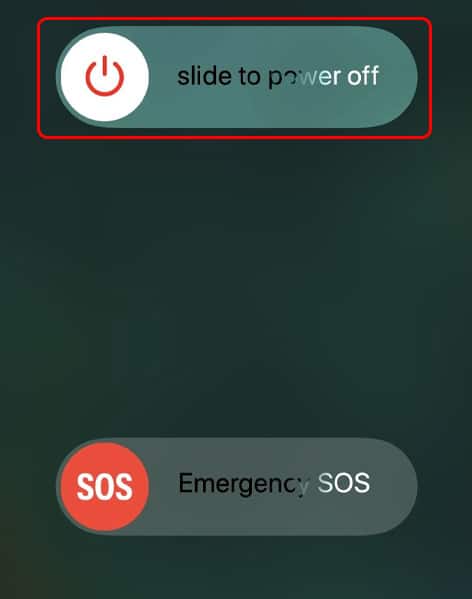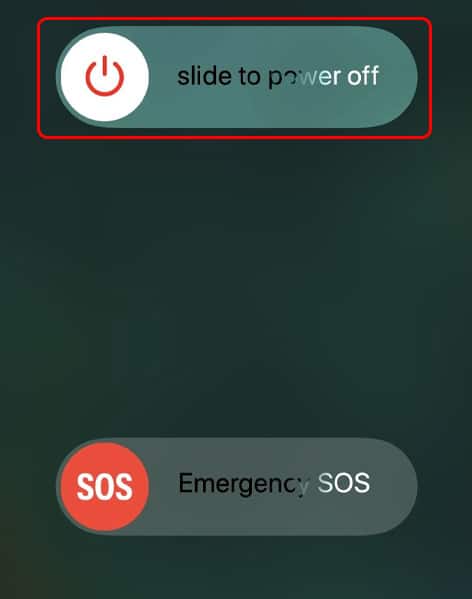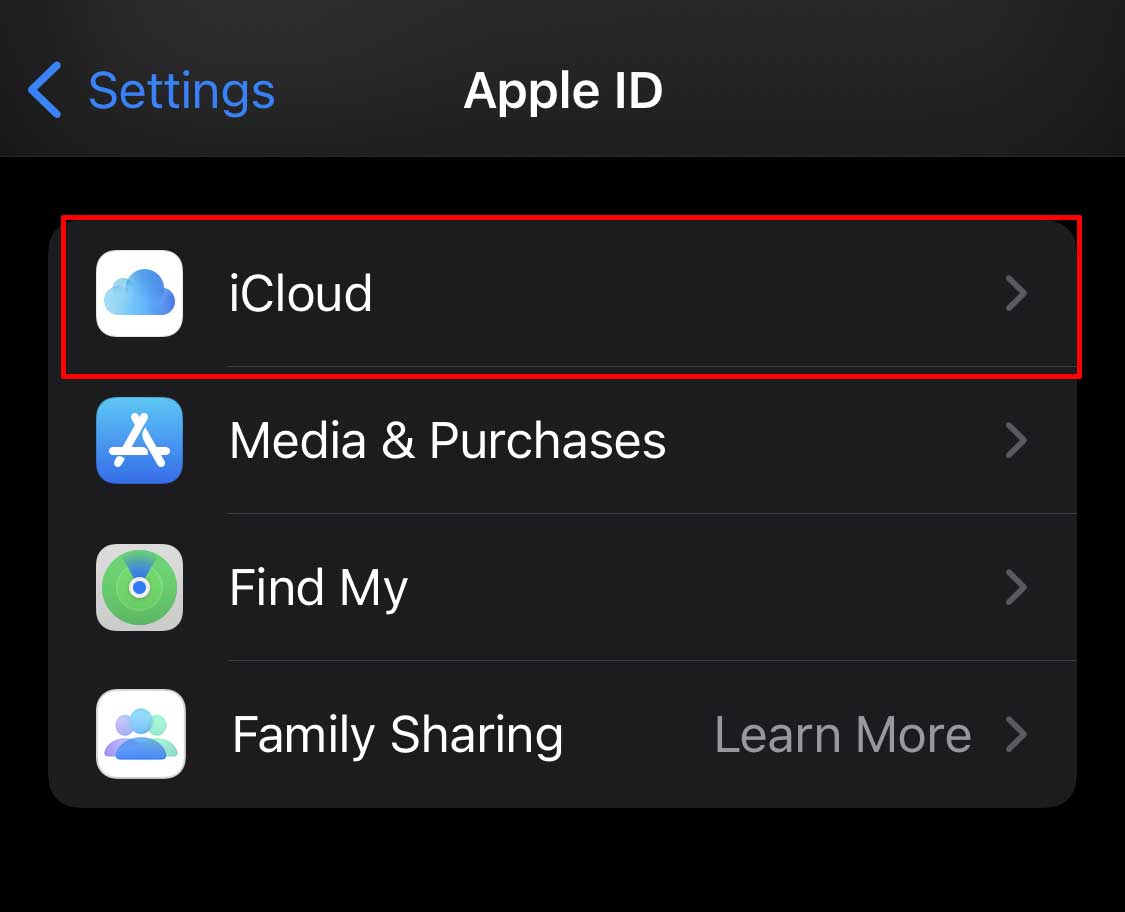Since iCloud is the most important service of the iPhone which stores your data like contacts and more, a problem in iCloud could explain why iPhone is not saving contacts. Other than that, bugs could also be an issue that can be fixed by a simple restart or downloading updates. In the article below, we have mentioned the causes and easy fixes for iPhone not saving contacts.
Why is the iPhone Not Saving Contacts?
How to Fix an iPhone Not Saving Contacts?
We all know that we’ll be devastated if our phone stops saving contacts someday. So, if this is happening to you, then you can follow these fixes:
Bugs in iOS: Bugs are likely to happen in your phone and we sure cannot control it. These bugs cause errors in your phone which can also be fixed by keeping your phone up to date.Outdated iOS: Your phone will be having new updates every now and then. You should make use of those updates by installing them because iOS updates are important. Contacts Not Synced to iCloud: iCloud stores important stuff in your phone which includes contacts too. So, these two apps need to be synced so that you don’t have problems when using them.Temporary Glitch in Server: Your phone could be having a temporary glitch sometimes due to new updates. This can either be fixed by a simple restart or you will have to wait it out till the Apple server fixes it.Contacts Saved to Group: When you save contacts to a group, they may not be shown in the list of contacts. You need to enable viewing the contacts of groups for them to show in the contact list.
Restart iPhone
When you start fixing an iPhone which might be related to bugs or iOS, then start by restarting your iPhone. This might remove bugs and errors and fix the issue regarding contacts not being saved. Here are the steps to restart your iPhone:
iPhone SE (2nd Generation), 6, 7 and 8
iPhone X, 11, 12 and 13
If you see the logo of Apple, your device is turned on.
Save Contacts on the Contact App
After restarting your phone, you should try saving the contact again. It could work after you have refreshed your phone. Follow these steps to save a new contact on your iPhone:
Disable and Re-enable iCloud Contacts Sync
You can freshen up your iCloud sync by disabling and re-enabling the sync between iCloud and Contacts. Follow these steps to disable and re-enable iCloud Contacts sync:
Enable Viewing of Contacts From Groups
When you do not select all the individual groups, the contact list from that group will not be shown in your contact list. Follow these steps to enable all the groups, so they appear in your contact list:
Update iOS
As we have mentioned before, updating iOS is important for the better performance of your phone. Any errors are also fixed in those updates, so make sure to check whether any updates are available or not. Here are the steps you need to follow to update your phone: