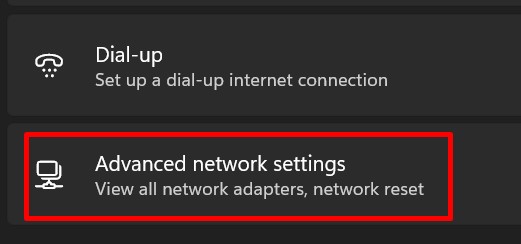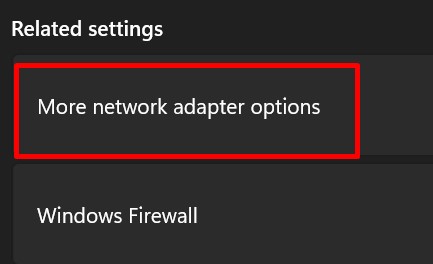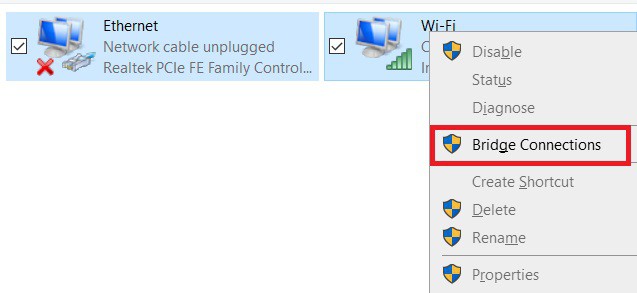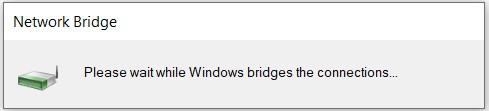When we use a virtual machine, it creates a new network adapter for itself. However, for some reason, you may lose internet access on your VM if the network bridge setting isn’t done right. If you want to fix this issue, you’re at the right place. Here, we have discussed what a network bridge is and why it is so important. Also, this article gives an insight on how to resolve the problem within the virtual box settings.
What is Network Bridge?
Before diving into the main topic, let’s first understand what a Bridge is. Basically, it is a networking device that connects two or more networks into one. This way, you can extend your LAN to a slightly larger area. Let’s suppose you have set up two different networks at your home or office. But, you want one computer (connected to the first network) to communicate with another computer (connected to the second network). To do this, you can connect the two networks to a Bridge. This way, you’ll have a single LAN network with two segments working on different collision domains. But, if you’re running a virtual machine, you require at least two network adapters. Then, configuring simple Windows settings can help you bridge these connections.
Should You Bridge Two or More Networks?
Well, there are many advantages if you bridge two or more networks. Here’s a list that includes why you should bridge network:
Firstly, bridging two or more networks can reduce network collisions.Since the network bridge is mainly used to create segmentation, we can notice that the network traffic is significantly reduced.Well, network bridging can help create separate collision domains for each segment. This means it can provide enough bandwidth to those computers connected to the network.Also, if you’re looking to connect two distinct network segments, a network bridge is probably one of the best options. Lastly, you may bridge two or more networks when you don’t have any more ports available on your router, and the Wi-Fi connection isn’t that reliable.
How to Fix Network Bridge Not Working in Virtual Machines
Most of us have faced network bridge issues while using virtual machines. Whether you use VMWare or Oracle VirtualBox, you can easily configure bridged network settings on them. Below are some general fixes you can try if the network bridge is not working in your VM.
Select Bridged Option From Network Adapter Settings
The first thing to check is whether you have chosen the right Network Connection. Well, you must select the Bridged option in Virtual Machine Settings for the network bridge to work fine. Basically, you’ll find other options too – NAT, Host-Only, Generic, etc. But we can’t achieve a bridged network if any of these is chosen. On VMWare Workstation 16 Player Follow these general steps on VMWare Workstation to check whether your Network Connection is set to Bridged or not: On Oracle VM VirtualBox Manager Similar to VMWare, you can choose the Bridged option on Oracle VM VirtualBox Manager using the following process:
Make VMnet0 Auto-Bridge to Manual In Virtual Network Editor
If your Network Connection is set to Bridged, but your network bridge is still not working, you can try choosing the VMnet0 option. By default, VMnet0 is set to Auto-Bridge. Now, we must bridge it to the network adapter connecting us to the internet. Well, it’s best to apply these changes using the vmnetcfg application. However, this .exe file is only available in the VMWare Workstation Pro. So, here’s how you can do it:
Use a New Network Adapter
If neither of the two techniques works for you, it might be because of the corrupted network adapters on your virtual machine. Thus, this section guides you on how to create a new adapter on both VMWare and VirtualBox. On VMWare For demonstration, we have used VMWare Workstation 16 Player: On VirtualBox Unlike on VMWare, you can temporarily disable a certain adapter on VirtualBox and reenable it with a single click: Otherwise, you can choose a new adapter instead of the one you used earlier.
Reinstall Your Virtual Machine
Now, the final option is to reinstall your virtual machine. To do so, you can uninstall the program from the Control Panel: After removing the application from your PC, download the latest virtual machine version. Then, make sure you choose the Bridged option as we discussed above.
How to Fix Network Bridge Not Working on Windows 11 Host PC
Some PCs might lose internet connection after the bridging is complete. Moreover, you can also notice this on the Network Bridge, where it shows ‘Unidentified Network’. If you face this issue, go through the following steps to resolve it:
Related Questions
How Can I Manually Bridge Connections on Windows 11?
Well, Windows provides a feature that helps to bridge connections on Windows in just a few minutes. This section covers the manual method of creating a Network Bridge by bridging two different network adapters and fixing the internet connectivity issue. Follow these general steps to get an idea of how to bridge two or more connections on Windows 11 manually:
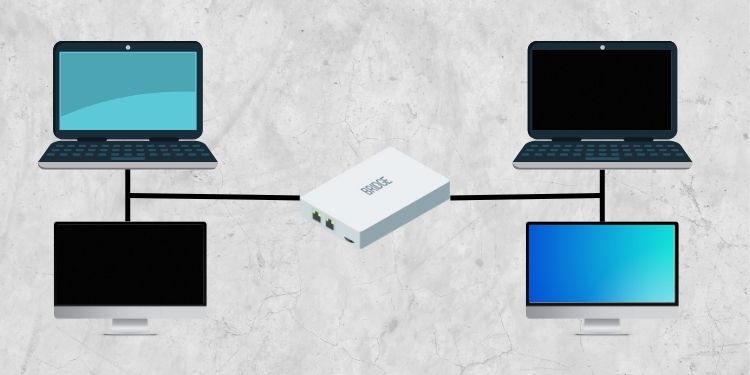
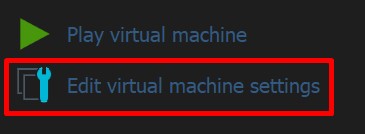
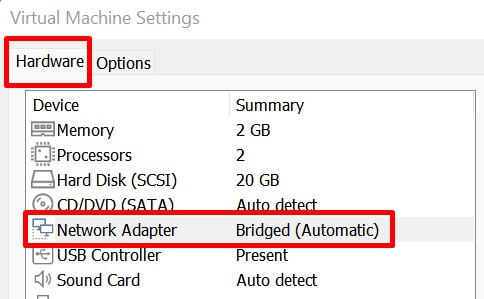
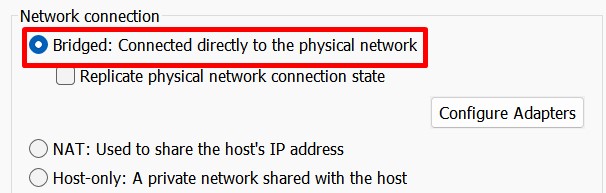
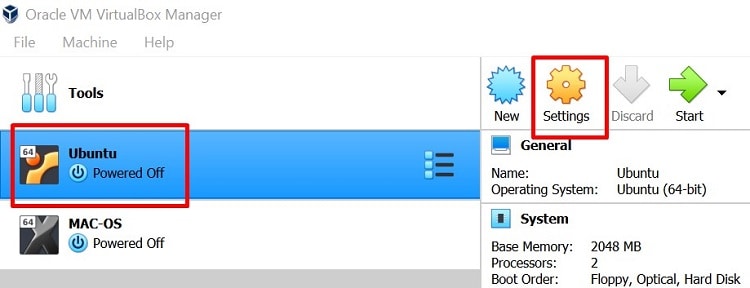
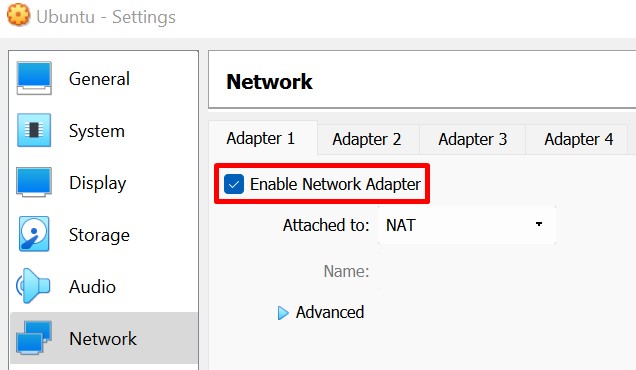
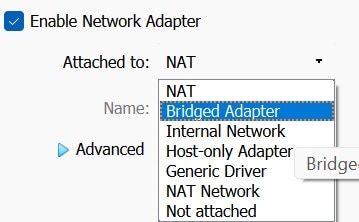
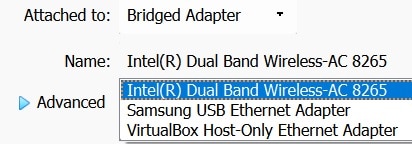
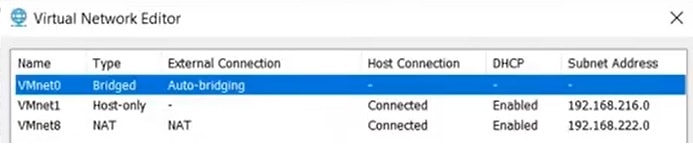
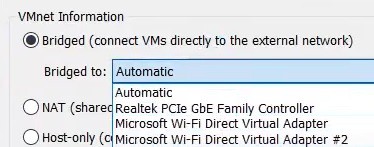
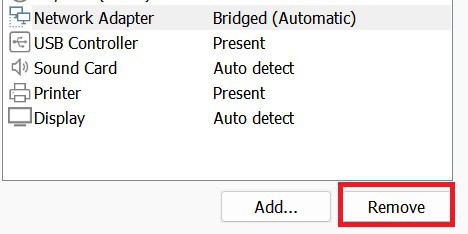
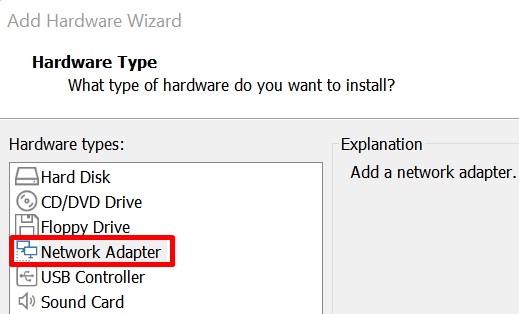
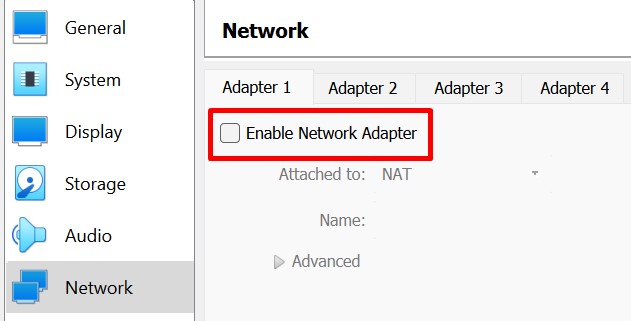
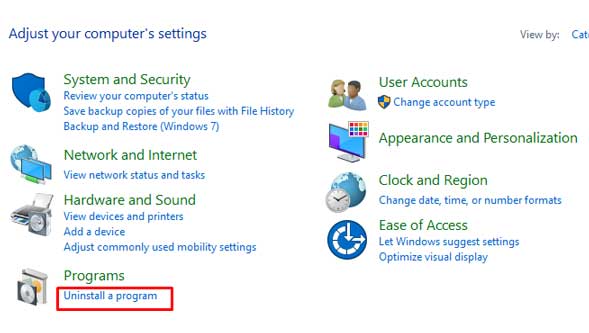
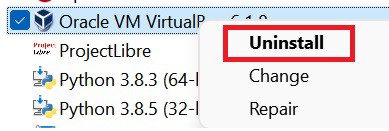
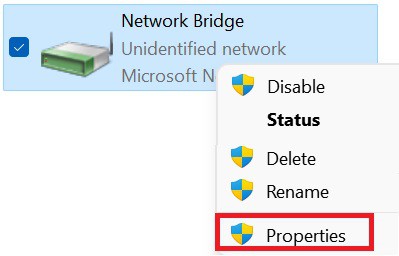
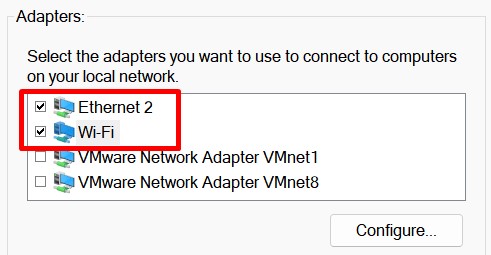
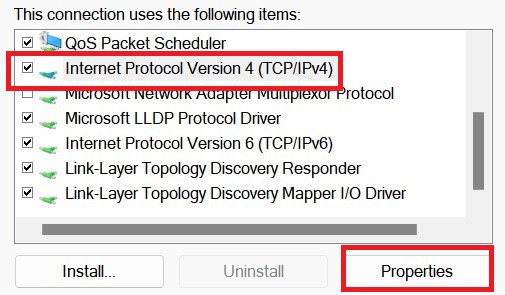
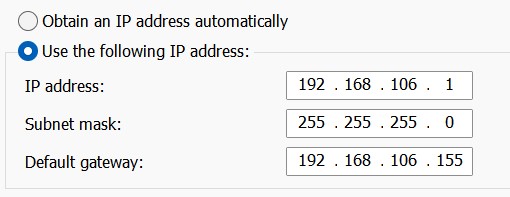
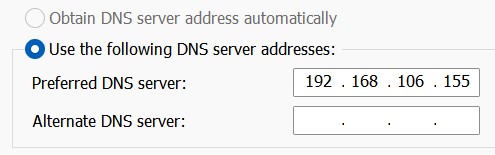
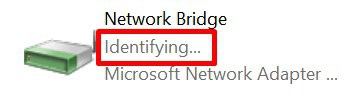
![]()