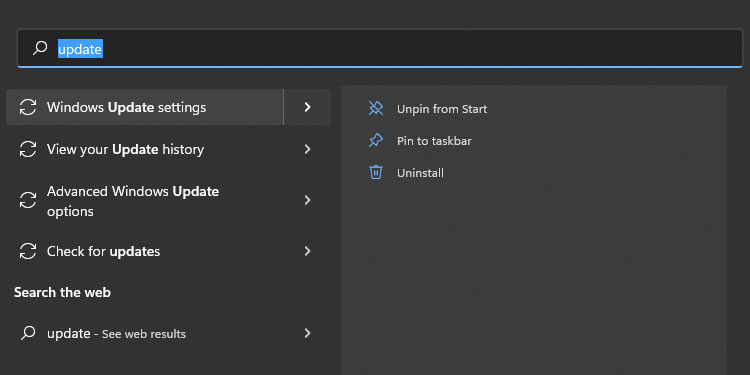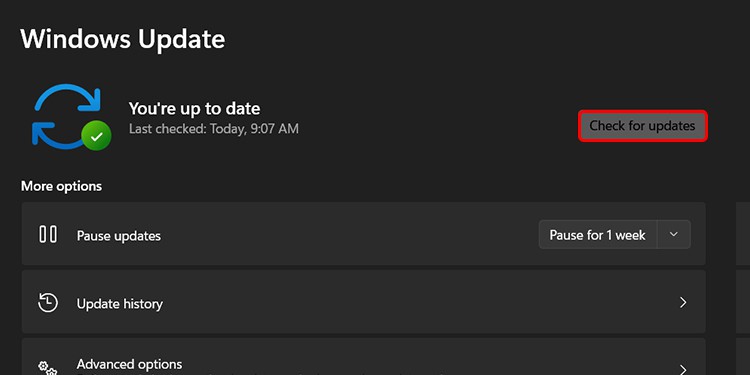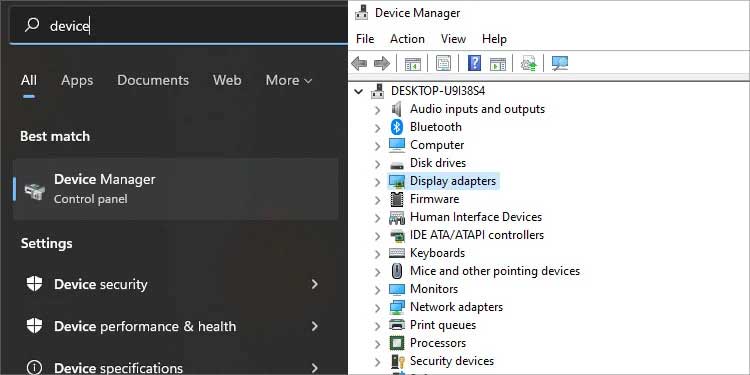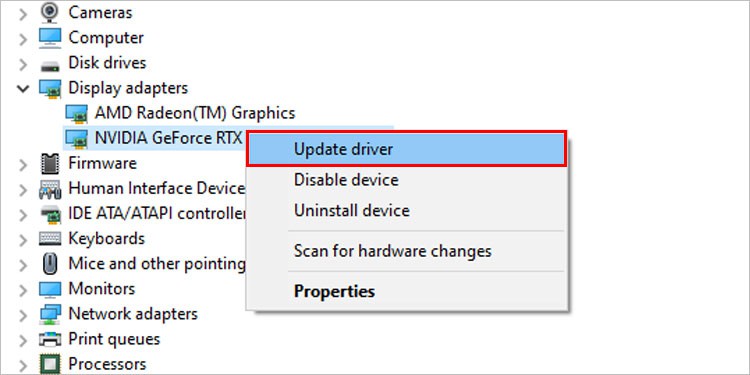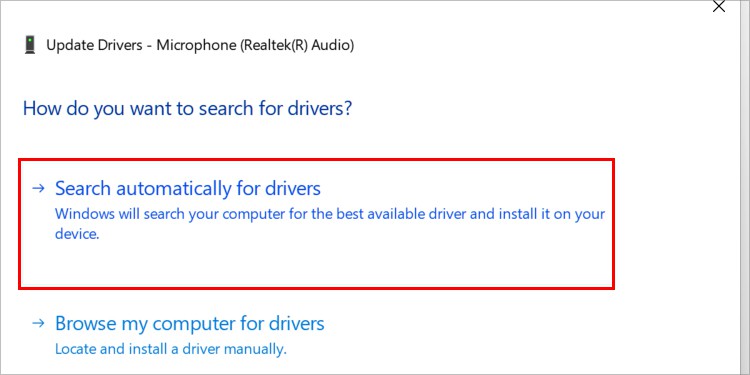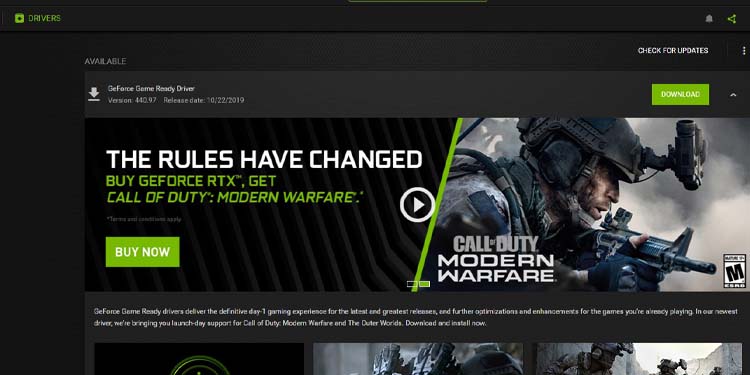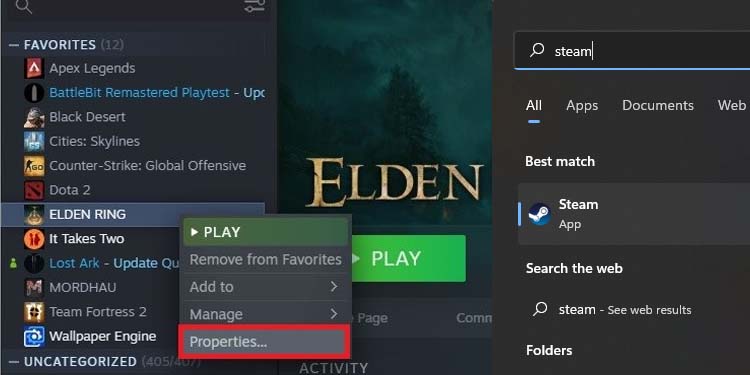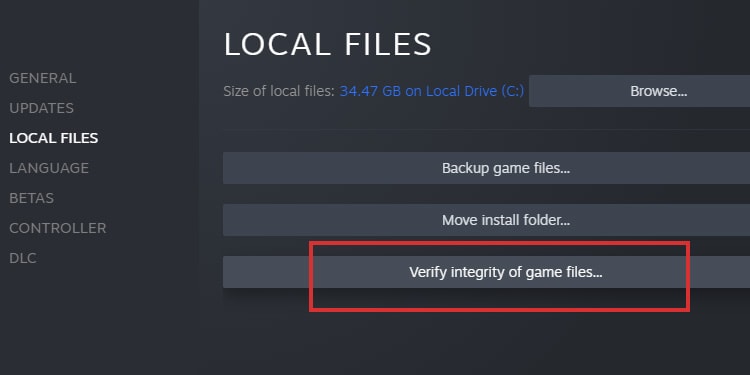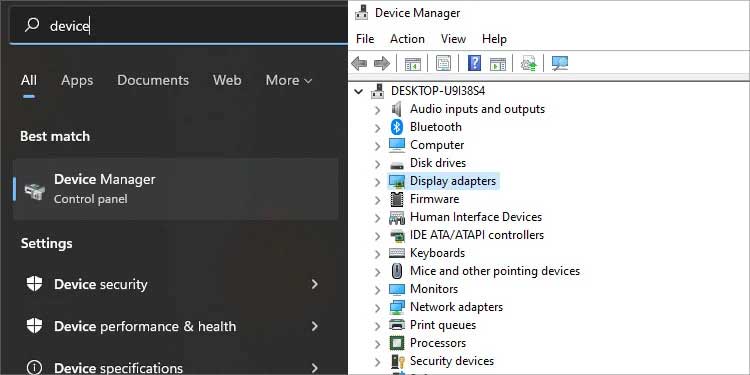The black screen may appear as you open the game or while playing the title. Particularly, some players have found the game crashes to a black screen when they parry a blow. You may also see the error as a temporary glitch, a white screen, or weird screen tearing. These errors are related to the black screen, and the root of the cause should be the same.
Elden Ring Black Screen on Startup Error Causes
How to Fix Elden Ring Black Screen on Startup?
The solutions I’m sharing are for Windows PCs. Currently, I’m using Windows 11, but the OS is quite similar to Windows 10, so you can follow the tutorial if you’re using a slightly older system. That said, we have found various common causes. Understanding the basic problems you may face can help you fix the problem faster:
Your Windows is outdated.Your GPU driver is outdated or faulty.Windows is missing key files to run the game.You need administrator rights to run the game. On Steam, the game files are corrupted.The Steam overlay is running, putting too much stress on your system.The Xbox Game Bar is running, causing too much stress on your PC. Your system barely meets the minimum requisites, or it’s not meeting the requisites.The game’s fullscreen mode is not working properly. You have two GPUs on the system (an integrated CPU plus a discrete GPU), and Elden Ring is trying to run with the integrated graphic unit.
These problems affect Windows 10 and Windows 11 users. Remember, though, that the action RPG is available for PS4, PS5, Xbox Series, and Xbox One. The version for consoles is currently running more smoothly than the PC port. We advise you to try all the fixes before opening the game again. That’s because these fixes will help your machine overall and because you probably need to do various things to fix the error. In any case, follow the fixes as they are quick and easy. They are faster done than written. Otherwise, if you try opening the game before going through the solutions, you’d likely experience another crash. You should try opening the game again after you complete every step except for the “Final Resort.” For now, the first fix is like a “bandaid” you can try if you don’t have time to follow the complete troubleshooter.
Restart Your Graphics Driver
When Elden Ring goes to a black screen, the problem could be the GPU stopped working. Before you shut down the game, there’s a keyboard shortcut you can use to reset the GPU driver: Windows key + left CTRL + left Shift + B. If Windows responds, the screen will flash, and perhaps the game will return to normal. This is the easy route, a temporary solution before you go deeper into the full troubleshooter. Also, it’s the solution if the error happens as you play, but it probably won’t work to solve an initial black screen.
Update Windows
The first part of the tutorial is updating Windows. An outdated operating system can bring multiple compatibility issues with newer software. Therefore, newer updates can push out these bugs. Also, Windows 10 and 11 may recognize the problem and showcase the driver you need to download. Anyhow, here’re the steps to update the latest Windows 11 and 10: If there’s an available update, keep the system functioning until it downloads. It will take as long as your internet connection allows it. After it finishes, Windows will ask you to restart the PC to install the package, so do it as soon as possible to repair Elden Ring.
Update the GPU’s Drivers
There’re two brands of discrete GPUs: AMD and NVIDIA. Each offers software you can install on your PC, which takes care of driver downloads, graphical settings, and performance charts. The reason why you might need a GPU driver download is that Elden Ring is a 2022 game. GPU makers often roll out driver updates to tackle the performance of newer high-profile titles. You can update it two ways: through the GPU’s proprietary software or the Device Manager.
Using Device Manager
Let’s start with the first solution, as it will cover all of the possible options:
Using Proprietary Software
The second option is downloading and installing the GPU’s proprietary software. It’s the option we recommend, as these programs have plenty of easy-to-use options and features -even a screen recorder! The steps below show you the GPU on your computer (the Device Manager). After you verify the brand, here’re the download links for the programs:
The AMD proprietary GPU softwareThe NVIDIA proprietary GPU software
The NVIDIA software will ask you to create an account. You can link an existing account with Google, Facebook, and other social media. AMD’s Adrenalin software won’t ask you for that extra step. Anyhow, after you’ve got the program on your device, open it, and go to its home page. Usually, it will clearly indicate when you need to download a driver and click the button to download and install it. For example, ADM’s software has a button to Check for Updates. And NVIDIA GeForce has a Driver tab with Download button to update the driver.
Run SFC Scan
The next step is using Windows’ System File Checker. This built-in tool scans critical system files and re-creates corrupted items. If the utility finds anything faulty, it will let you know and replace it with safe copies. The function may yield two results: your computer either needs no work, or the checker solves various issues. Regardless of the case, continue towards the next solutions before opening Elden Ring.
Run the Game with Administrator Rights and Disable Full-Screen Optimization
Often, apps and games need full administrator rights to run on your system. You may try customizing Elden Ring to always run with administrator rights. Additionally, you can disable “full-screen optimization.” Often, the game’s full screen collides with your system’s specs. We’re delivering these two solutions as a bundle, as you’ll find them on the same menu.
Disable the Xbox Game Bar
Another fix that helps run Elden Ring on Windows PCs is to disable the Xbox Game bar. The Game Bar is a built-in tool that allows you to take screenshots, capture video, interact with your Xbox app friends, monitor your PC, and more. It requires some extra resources, and if your PC is already pushing everything it’s got to play, you can turn it off – you can’t uninstall it, though.
Check the Integrity of Game Files on Steam
Elden Ring is available for Windows via Steam. So, it’s only natural to use Steam’s tools to fix the title: The process will verify the game files. If it finds corruption, it will let you know and re-download what it needs.
Disable the Steam Overlay
The next step is disabling the Steam Overlay. This built-in feature offers game recording, screenshots, and community options. Even if your PC meets or exceeds the game’s requirement, Steam Overlay has a reputation for messing up your experiences. That’s because it may find issues with your drivers, operating system, antivirus, Firewall, and more. In any case, as EldenRing is a heavy 2022 game, it would be best to disable the feature: Similarly, Steam may close the Overlay option per game, depending on how they perform on your PC. Here’s how to check it:
Disable the Full-Screen Mode
You must also disable the game’s full-screen mode simply because it’s a known culprit. The function will make Elden Ring run in windowed mode. Alternatively, the next time you launch the game, press Alt + Enter to alternate between full screen and windowed mode. That means it’s time to test Elden Ring. Open it and see if it’s working properly now. Otherwise, continue to the Final Resort solutions.
Disable the Integrated GPU
A discrete GPU is a graphics card that is separated from the CPU. An integrated GPU (iGPU) is part of the processor’s chip, so it’s less powerful. For example, Intel chips branded with a “K” at the end come with integrated Intel graphics. These chips are okay for light gaming (like running Fortnite on low graphics) and general use. Sometimes, though, when you have the two types of GPUs (it’s common), games may have difficulty recognizing which one to use. Still, it’s easy to tell the computer which GPU to use for games. Some PC games have a bug that prevents titles from identifying the discrete GPU. As a result, they always try to open with the iGPU. God Of War is an example. There’re two ways to fix it. The first one is going to Game Mode and telling Elden Ring to run with your discrete GPU. The second method is turning off the iGPU on the device manager. You can try Elden Ring after the Game Mode fix. If it doesn’t work, try disabling the second method.
Enable Game Mode for Elden Ring
Here’re the steps to enable game mode for Elden Ring: On Windows 10 On Windows 11 The process is slightly different on Windows 11:
Disable the iGPU
Lastly, you can disable the iGPU via the Device Manager. However, before completing the method, ensure your display is connected to the graphic card’s ports rather than the motherboard’s HDMI or Display Ports. If it’s a laptop, this doesn’t matter. The computer will continue running its video with the discrete GPU. That said, the process is the same on Windows 10 or 11: This method ensures Elden Ring runs with your GPU, so it can bypass the initial back screen and use your PC’s full resources. You can enable the device again after you close the game.
Reinstall the Game
You’d need to uninstall and reinstall the game if all else fails. Once you reinstall the game, you should uninstall Epic Games, as it can cause conflicts with Elden Ring. Lastly, enable the windowed mode, and disable the Steam Overlay. And once you open the game, lower its graphical settings and test it.