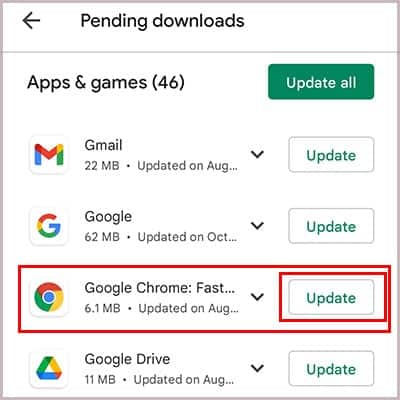However, sometimes when you’re trying to set up the Steam Guard Authenticator on your Steam app, you can’t receive the SMS code to complete the setup. In a few cases, you can’t see the Steam guard even when you have enabled the Authenticator. It is mainly caused by a bug when your Steam app can’t communicate properly with the Steam servers. If you are experiencing this issue, there are a few ways to fix it. In this article, we will show you the methods to overcome this bug.
How to Fix Steam Guard Not Showing Code
The first thing you need to do when you can’t receive the code via SMS is to force close the app and try to add Authenticator again. If you can’t still get the code, you can try these methods that have solved this issue for most users.
Through Edit Profile Option
This method is applicable when you can’t receive an SMS code on your phone number when you’re trying to add Steam Guard Authenticator. To fix this issue, follow these steps: Now, you’ll receive an SMS message with a code on your phone. You can enable the Steam Guard by entering this code on the Steam app. Check if you can see the Steam guard after adding the Authenticator. If you can’t see the code, then you can try the next method.
Remove Authenticator on Your Old Phone
If you have purchased a new phone and are using the Steam app on your new phone, you might not be able to use the Steam guard as it is still tied to your old device. To use the Steam guard on the new phone, you first need to remove the Steam Guard Authenticator from your old device. To remove the Steam Guard Authenticator from your old phone: This will remove the Steam Guard Authenticator from your old phone. To add Authenticator on your new phone: After verifying your email, Steam will send you a code on your mobile phone. You can add Steam Guard Authenticator by entering this code on the app. Now, check if you can see the Steam guard. If it still doesn’t show the code, you can move on to the next method.
Update Your Android System WebView
Since the Steam mobile application emulates the version of Steam in WebView, having an older version of WebView may prevent your app from accessing the latest contents from Steam’s servers. To update the WebView: Once your WebView is updated, launch the Steam app on your phone and check if you can see the Steam guard. If you still cannot see it, then try the next method.
Update Your Default Mobile Browser
Having older versions of web browsers may also be the cause of this issue. So to make sure that your Steam mobile app is working properly and is in sync with the web version of Steam, it is important to have the latest versions of browsers on your phone. To update your Web browser: Once all the web browsers have been updated, open the Steam app and check if you can see the Steam guard now.